The Edit Amount to Pay Window is accessed by clicking on the Edit Amount button on the Checking Window – Pay Bills / Print Checks Tab. Here you can make partial payments on Payable and change discount amounts.
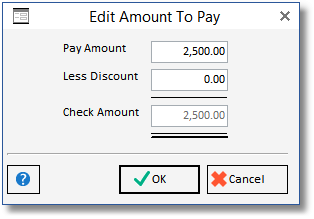
Highlight the Payable on the Open Payables Grid on the Checking Window – Pay / Print Tab, then click on the Edit button. Enter the amount of the Payable to currently be paid to the Vendor into the Pay Amount field.
Change the discount amount, if desired, in the Less Discount field. Design Manager will calculate the Check Amount by subtracting the Less Discount from the Pay Amount.
Click OK, and the new amounts should appear on the Open Payables Grid. The Amount to Pay column will display the new Pay Amount while the Discount column will reflect the Less Discount amount. The Edit Amount to Pay Window will only save any changes for the current session. If changes are made and the Check or other payment method is not recorded immediately, then the Pay Amount and Discount will have to be adjusted again.