Journal Entries are used to record transactions that affect General Ledger Accounts directly and may be posted to the current, previous or even future fiscal dates. Examples of a Journal Entries would be the recording of opening balances, owner draws, or officer loans. Journal Entries do not affect other aspects of Design Manager such as the balance on a Client Invoice or an unpaid Vendor Invoice. In other words, creating a Journal Entry to affect the Accounts Receivable Account will change the balance of the Account in the General Ledger but will not change any specific balance for a Project or Client. Note: Journal Entries should only be created if the user is familiar with accounting practices and the proper application of debits and credits to various Account Types. If you are not completely comfortable with and knowledgeable about Journal Entries it is best to get guidance from the company accountant.
To create a Journal Entry, open the Documents and Accounting Window and switch to the Journal Entries and Miscellaneous Cash Receipts (Journal Entries and Misc.) Tab.

Click the Journal Entry (Jrnl Entry) ![]() button.
button.
Doing so will open the Journal Entry Window where you can enter the information for the Journal Entry.

The Entry Number (Entry No.) is for your company’s tracking purposes only. Design Manager will default an self-incrementing number automatically, but you can change the Entry Number be any five-character code to help identify the Journal Entry. The Entry Number may not, however, be left blank. The Entry Date is the date upon which the General Ledger will display the Account activity. You can optionally record a brief Transaction Description regarding the Journal Entry for your future reference (i.e., "Opening Balance") in the Description (Desc.) field.
Next, click on the Add ![]() button to the right of the Journal Entry Distributions Grid to open the Journal Entry Distribution Window.
button to the right of the Journal Entry Distributions Grid to open the Journal Entry Distribution Window.
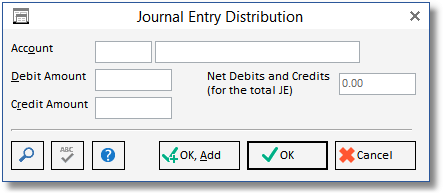
On this window, enter the General Ledger Account Number of the Account that will be affected by the Journal Entry. Either type in Account Number directly or search for one by clicking on the Search ![]() button.
button.
Next, enter either a Debit Amount or a Credit Amount but not both.
Once this information has been entered, click the OK ![]() button to return to the previous window. The Journal Entry Distribution should now appear on the Journal Entry Distributions Grid.
button to return to the previous window. The Journal Entry Distribution should now appear on the Journal Entry Distributions Grid.
Press Add ![]() again to enter another Journal Entry Distribution and so on. Each Journal Entry must have at least two Journal Entry Distributions.
again to enter another Journal Entry Distribution and so on. Each Journal Entry must have at least two Journal Entry Distributions.
The Net Debits and Credits will be displayed beneath the Journal Entry Distributions Grid and must be equal to zero upon completing the entry of the Journal Entry Distributions.
When satisfied, click the OK button to save the Journal Entry. The Journal Entry will be displayed on the Documents and Accounting Window in the proper month folder displaying the Entry Number, Transaction Description, and Date.
Paychex: The Paychex button ![]() allows you to load a file that was created using the Paychex General Ledger Reporting Service. Paychex is a national company that handles payroll for businesses of all sizes. For more information on how to import a Paychex file into Design Manager go here.
allows you to load a file that was created using the Paychex General Ledger Reporting Service. Paychex is a national company that handles payroll for businesses of all sizes. For more information on how to import a Paychex file into Design Manager go here.
General Accounting Assistance:
For those unsure about the effect of a Debit or Credit on an Account, you may find the following chart helpful:
Account Type Debit Credit
Asset Increase Decrease
Liability Decrease Increase
Equity Decrease Increase
Revenue (Sales) Decrease Increase
Cost Of Goods Sold Increase Decrease
Expenses Increase Decrease
Other Income or Expense Decrease Increase
The Increase and Decrease indicate how the Account balance will change with a Debit or Credit. For example, a Debit to an Asset Account will increase the balance of the Account.
If the proper Account is not known when entering a Journal Entry Distribution, it is recommended to check with the company accountant for advice. If the accountant is not available, the Suspense Account may be used to balance the Journal Entry. Be sure to alert the accountant, when available, regarding the Journal Entry.