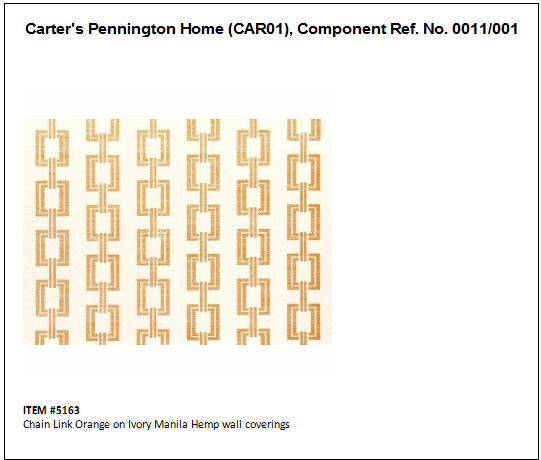The final tab on the Component Window is the Picture Tab. Pictures can be associated with the Component and optionally be included on Purchase and Work Orders.
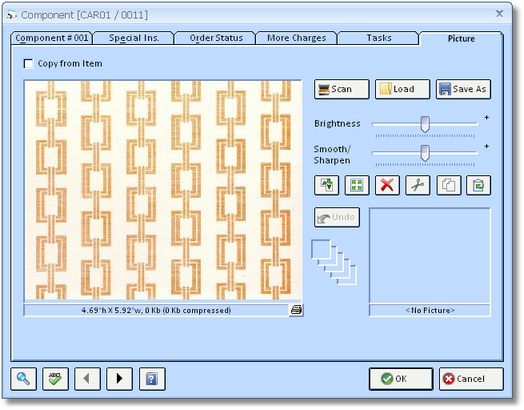
Copy from Item: Use the Copy from Item to import any picture current loaded into the Item Window - Picture Tab of the Component's parent Item. Further, any time the picture on the Item Window is replaced or otherwise altered, the Component picture will likewise be updated.
Scan Button: ![]() If you have a TWAIN-compatible scanner attached to your computer, you can scan an image directly into the Picture tab by clicking this button. Upon clicking Scan, you will be able to select the appropriate scanner from the Select Source Window.
If you have a TWAIN-compatible scanner attached to your computer, you can scan an image directly into the Picture tab by clicking this button. Upon clicking Scan, you will be able to select the appropriate scanner from the Select Source Window.
Load: ![]() You can import an existing image on your hard drive or network into the Picture Tab by clicking the Load button. Doing so displays the Design Manager - Load Picture Window from which you can locate and select the image you would like to assign to the Component.
You can import an existing image on your hard drive or network into the Picture Tab by clicking the Load button. Doing so displays the Design Manager - Load Picture Window from which you can locate and select the image you would like to assign to the Component.
Save As: ![]() The Save As button allows you to store the Component's picture in a variety of formats on your hard drive, network, or removable media.
The Save As button allows you to store the Component's picture in a variety of formats on your hard drive, network, or removable media.
Picture Effects: Several controls are available for customizing the image. As these features alter the image, you'll notice that the original format will be stored in the Picture History in the right-hand corner of the window.
Brightness Bar: Clicking and "dragging" the Brightness bar to the left will reduce the overall image brightness. Conversely, dragging the Brightness Bar to the right will increase the overall brightness.
Smooth/Sharpen (S/S) Bar: Clicking and "dragging" the S/S bar to the left will reduce the sharpness of the image. Conversely, dragging the S/S Bar to the right will enhance the sharpness of the image.
Flip Button: ![]() Clicking the Flip button with vertically invert the image.
Clicking the Flip button with vertically invert the image.
Size Button: ![]() The Size button will launch the Resize Picture Window which allows you to set the dimensions of the image. Changing the dimensions of the image will NOT change the size of the picture on the Purchase and Work Order documents. These are fixed and cannot be altered manually. Therefore, it is useful to resize the image to smaller dimensions in order to save disk space on your computer and allow Design Manager to process the image faster when printing.
The Size button will launch the Resize Picture Window which allows you to set the dimensions of the image. Changing the dimensions of the image will NOT change the size of the picture on the Purchase and Work Order documents. These are fixed and cannot be altered manually. Therefore, it is useful to resize the image to smaller dimensions in order to save disk space on your computer and allow Design Manager to process the image faster when printing.
Remove Button: ![]() The Remove button will delete the associated image from the Component. Note that the using the Remove button will NOT delete the original image if it was loaded into the Component from your hard drive or network location.
The Remove button will delete the associated image from the Component. Note that the using the Remove button will NOT delete the original image if it was loaded into the Component from your hard drive or network location.
Cut Button: ![]() Choosing the Cut button removes the image. The image is placed in the history below and on your Computer's Clipboard.
Choosing the Cut button removes the image. The image is placed in the history below and on your Computer's Clipboard.
Copy Button: ![]() The Copy button allows you to keep the image in place and copies the Image into the memory of your Computer's Clipboard.
The Copy button allows you to keep the image in place and copies the Image into the memory of your Computer's Clipboard.
Paste Button: ![]() Clicking on the Paste button will bring in any image you have placed on your Computer's Clipboard; Making it easier to bring in a picture that you do not have saved to
Clicking on the Paste button will bring in any image you have placed on your Computer's Clipboard; Making it easier to bring in a picture that you do not have saved to
Undo Button: ![]() Clicking the Undo button will replace the current image with the most recent image in the Picture History. The Picture History is only available while currently adding or editing the image. Upon saving or canceling the Item, the History is lost.
Clicking the Undo button will replace the current image with the most recent image in the Picture History. The Picture History is only available while currently adding or editing the image. Upon saving or canceling the Item, the History is lost.
Print Button: ![]() The Print button is located at the far bottom right of the Picture. When you click on this button a Print Picture window will appear. Choose OK to get a print preview. This option gives you the ability to print the Picture, its Project Name, Component Reference Number and Component Description. The picture prints at approximately 3" x 3". This is a nice way to present a larger photo of your Component, if needed.
The Print button is located at the far bottom right of the Picture. When you click on this button a Print Picture window will appear. Choose OK to get a print preview. This option gives you the ability to print the Picture, its Project Name, Component Reference Number and Component Description. The picture prints at approximately 3" x 3". This is a nice way to present a larger photo of your Component, if needed.
See Example below: