Design Manager provides several glossaries which maintain listings of your frequently used or accessed information. For example, the Vendor Glossary displays a complete directory of all Vendors entered into the software, with columns for Vendor name, code, payee name and category. These Glossaries allow you to look up information easily from anywhere in Design Manager, and can be accessed in the following ways:
To access the Glossary Windows in Design Manager, select “Glossaries” from the Tools drop down menu. A sub-menu will appear with the following Glossaries to choose from: Accounts, Clients, Employees, Locations, Remarks, Sales Categories, Sales Tax Codes, Ship To Codes, Vendors, and Time Activities. The Time Activities Glossary will only be present if you have purchased the optional Time Billing module. The Accounts Glossary will only be available if you have purchased the Accounting module. Click on your selection to open the corresponding Glossary.
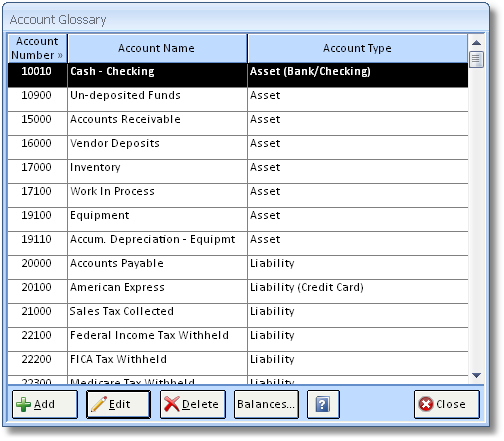
Clicking on the Search Button ![]() when the cursor is blinking in a corresponding field can also access any Glossary. Note: This is useful for adding records to Design Manager “on the fly”. For example, if you are adding a Component to an Item and need to look up a Vendor, place the cursor in the Vendor code field and click on the Search Button. This will open the Vendor Search Window (Glossary Window). Select a Vendor by highlighting it in the Search Window. If your Vendor is not on the list, click the Add Button to create your Vendor. With the Vendor highlighted, click on the Choose Button to return to the previous window, where your selection will appear in the correct field. Using Searches will be described in greater detail throughout the documentation where appropriate.
when the cursor is blinking in a corresponding field can also access any Glossary. Note: This is useful for adding records to Design Manager “on the fly”. For example, if you are adding a Component to an Item and need to look up a Vendor, place the cursor in the Vendor code field and click on the Search Button. This will open the Vendor Search Window (Glossary Window). Select a Vendor by highlighting it in the Search Window. If your Vendor is not on the list, click the Add Button to create your Vendor. With the Vendor highlighted, click on the Choose Button to return to the previous window, where your selection will appear in the correct field. Using Searches will be described in greater detail throughout the documentation where appropriate.
Below is a picture of a glossary when it is in Search mode:
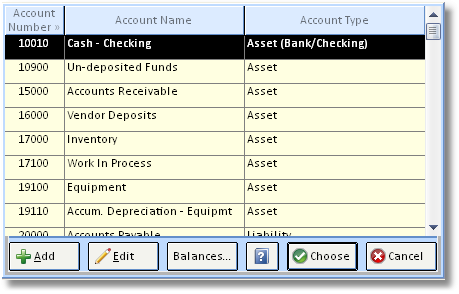
Design Manager provides a preset list of Accounts that most design firms can use. You may add new Accounts, as well as change the names of existing Accounts to accommodate your company’s needs. However, it is strongly recommended that you do not edit Design Manager’s Accounts unless you have accounting knowledge. For more information on Accounts, see Account Glossary Window and Account Search Window.
Design Manager also provides a preset list of Sales Categories, which are linked to corresponding Revenue and Cost of Goods Sold Accounts. You may add Sales Categories, edit the names and Accounts of existing categories, and delete unwanted entries. For more information on Sales Categories, see Sales Category Window and Sales Category Search Window.
Clicking on the Search Button when the cursor is in a Description, Notes or Remarks field will access an additional glossary for commonly used notes and remarks.
All Glossary windows have an Add, Edit and Delete Buttons at the bottom of the window. The Delete Button will not be available on the Search Windows. Clicking on the Add or Edit Buttons will open a window where you can add a new record or make changes to an existing one.