The first tab on the Project Advanced Options Window is the General Tab. Here Project defaults for pricing, sales tax, and deposits can be set for the Merchandise, Freight, Design Fee, Installation, Labor and Time Component Types. Many options can be set independently for the each of the distinct Component Types.
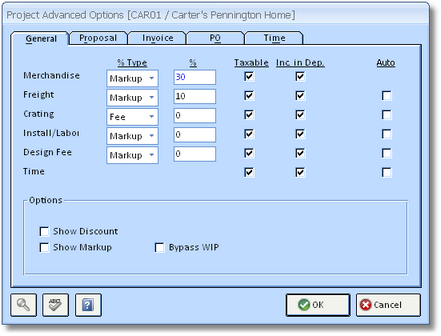
% Type: Select the pricing method you would like to use for each Component Type. Three pricing methods are available: Markup, Discount, and Fee. For a full discussion on pricing methods, see % Type on the Component Window - Component Tab.
%: Enter the default percentage that the pricing method will utilize. For example, if you have the % Type set to "Markup" for Merchandise, enter the default percentage by which you would like the merchandise to be marked up. Entering "50" will default all Merchandise Component to initially be marked up by fifty percent.
Taxable: Check this option if you would like to charge sales tax to the client for the appropriate Component type. The taxable settings are defaulted from the Sales Tax Code Window when adding a new Project.
Include In Deposit: Select this option if you would like the corresponding Component Type to be included in the client deposit calculation. For example, say you request a 50% deposit from a client, and the client has ordered a chair for $100.00 and the freight charges total $50.00. If you check this box for Merchandise but not Freight, then the computer will calculate the deposit amount to be $50.00 (50% of $100.00 for the chair). If this box is checked for both Merchandise and Freight, then the deposit amount will be $75.00 (50% of $150.00 for the chair and freight).
Auto: The Auto option applies to all Component Types except Merchandise. When selected for a Component Type, whenever a new Merchandise Component is created, another associated Component of the selected type will be created automatically. For example, if Freight is set to Auto, whenever you add a Merchandise Component, a Freight Component is likewise added automatically. This is very convenient when certain additional charges are always recorded for the client when selling merchandise.
Show Discount: Using this option will show the list price and discount below all Items on the Proposal and Client Invoice.
Show Markup: Using this option will show the cost and markup below all Items on the Proposal and Client Invoice.
Bypass WIP: The Bypass WIP option will only be visible if the Auto WIP Accounting option on the Company Advanced Options Window - General Tab is selected. When selected, any Items created the Project will be configured to Bypass WIP. When recording purchases for these Items, the costs will be posted directly into Cost of Goods Sold instead of Work in Process.