It may be the policy of your company to receive a Deposit on a Proposal, then request additional funds prior to the final Invoice. Or a circumstance may arise when a second Deposit is required to proceed with additional work on an existing Proposal. In either case, Design Manager can generate another format of the Proposal, for just such situations.
To do so, go the Documents and Accounting Window, select the original Proposal, and click the Edit ![]() button. Alternately, you can right click the Proposal and select Edit. Doing so will open the Edit Proposal Window as described in Editing a Proposal. To input the necessary information for the deposit request, click on the Options tab as shown below.
button. Alternately, you can right click the Proposal and select Edit. Doing so will open the Edit Proposal Window as described in Editing a Proposal. To input the necessary information for the deposit request, click on the Options tab as shown below.

Additional Deposit Required Amount: Enter the amount of supplementary deposit needed from the Client into this field.
Calculate Button: Use the Calculate ![]() button if a particular percentage of the total price of the Proposal is desired as the required deposit. For instance, say the Proposal in question has a total estimated price of 15,000.00. If an additional 25% deposit is needed, input "25" on the Deposit Request Window shown here.
button if a particular percentage of the total price of the Proposal is desired as the required deposit. For instance, say the Proposal in question has a total estimated price of 15,000.00. If an additional 25% deposit is needed, input "25" on the Deposit Request Window shown here.
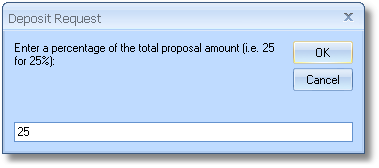
Upon clicking OK, the Additional Deposit Required Amount will now read 3,750.00.
Required Date: The Required Date will replace the Proposal Date on the document and defaults to the current system date.
Show Actual Deposits (Show Act. Deposits): By selecting this option, all recorded Deposits for the Proposal will be displayed in the totals region of the document, indicating the current estimated amount due on the Proposal.
After entering the Additional Deposit Required Amount and Required Date, click OK to print the document. The format is very similar to the standard Proposal format except the words "Deposit Required" will be appended to the Proposal title and term "Additional Deposit Required" will appear beneath the totals region.
Note: Only if an Additional Deposit Required Amount is entered will the Proposal be displayed in the Deposit Required format. Otherwise, the Proposal will appear in the standard format.