Circumstances may arise when an existing Client Invoice is incorrect. Client Invoices cannot be edited. However, some changes may be made, without having to Credit the Invoice. See Update Invoice Information to learn more.
In order to make accounting changes (pricing, etc...), the Invoice must be reversed and reissued with the correct Items and figures. To do so, go to the Documents and Accounting Window, select the Invoice, and click the Void Button. Alternatively, you can right-click the Invoice and select Reverse/Credit. This will open the Reverse/Credit Invoice Window.
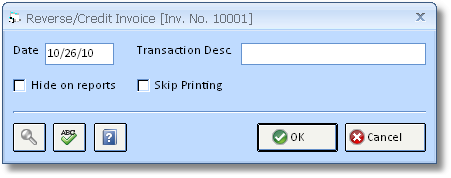
You can optionally print a credit memo when using this function, which can be used for your records or given to the client as proof of the credit.
An Invoice cannot be reversed if it has any Payments, Adjustments, or prior credits applied to it. *In order to reverse or credit the invoice, all entries attached to the invoice (payments, adjustments, credits) must first be voided. It also cannot be reversed if it is itself a Credit Invoice. A warning will appear to alert you when this happens.
Date: This is the date that prints on the Credit Invoice, and the date that the credit will be posted to the General Ledger. This date will default to the current date, but you may wish to "back date" the Credit Invoice to the original Invoice date in certain circumstances.
Transaction Description: You may optionally enter an explanation of the Credit (i.e. Merchandise Returned) for your future reference.*
Hide on Reports: You can use this option to prevent the Credit Invoice and the original Invoice from appearing on certain reports such as the Client Accounting Inquiry and Statements. This is convenient if the Invoice was simply an error and you do not wish to have the erroneous transactions cluttering your reports. *
Skip Printing: If you do not require a printed copy of the Credit Invoice, you can select this option. You can always Reprint it later if necessary.
*If you wish to make changes to the Transaction Description or the ability to Hide on Reports, see Adjusting a Client Invoice.