The Journal Entries Window - Existing Tab is the used to review, revise, and void Journal Entries that have previously been posted. The tab contains the Existing Journal Entries Grid to achieve these goals.
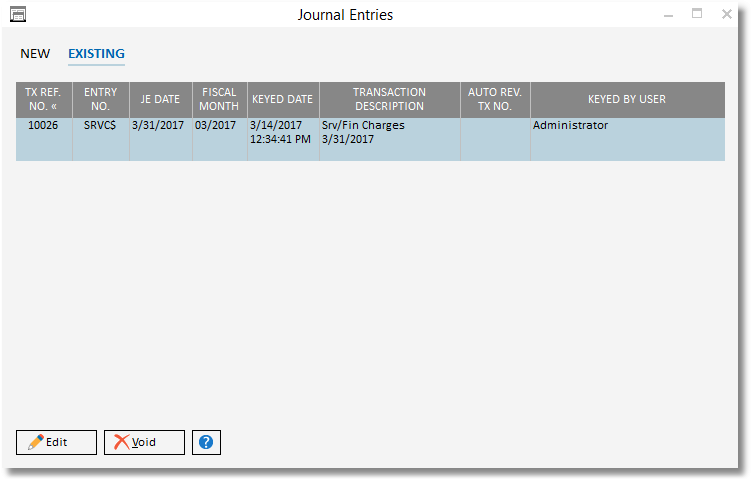
The Existing Journal Entries Grid lists every Journal Entry recorded in Design Manager. Journal Entries are listed in descending Transaction Reference Number order so that the most recently posted entries are at the top of the grid. However, the Existing Journal Entries Grid can be sorted by any of the columns simply by clicking the column heading. The grid has the following columns:
| • | Transaction Reference Number (TX Ref. No.): The unique identifier of the Journal Entry transaction. |
| • | Entry Number (Entry No.): The user-defined Entry Number for identifying the Journal Entry. |
| • | Journal Entry Date (JE Date): The Journal Entry Date as entered by the user. |
| • | Fiscal Month: The Fiscal Month into which the Journal Entry was posted. |
| • | Keyed Date: The system date and time that the Journal Entry was recorded in Design Manager. The Keyed Date often differs from the Receipt Date. |
| • | Transaction Description: The optional Transaction Description describing the Journal Entry. |
| • | Auto Reversal Transaction Number (Auto Rev. TX No.): If the Journal Entry is part of an Auto Reversal pair, the Transaction Number of the other Journal Entry will be displayed in this column. |
| • | Keyed By User: The User Name associated with the Password used to post the Journal Entry. |
Edit: Clicking the Edit button will display the Journal Entry Window where the current information for the selected Journal Entry may be revised.
Void: To permanently delete the selected Journal Entry, click the Void button. Upon doing so, you will be asked "Do you wish to void the highlighted receipt?". Clicking Yes will permanently remove the Journal Entry.