To use POS from a computer not set to automatically log into POS, click on Accounting at the top of the Design Manager window. Choose "Point of Sale" from the menu that drops down.

The Point of Sale Login window shown below will appear. The employee should enter his or her code at the top of the window. If the employee is authorized to change the fiscal date or the calendar date that will appear on the invoice, these values will appear in black. If these dates appear in gray then the employee does not have authorization to change them. After entering the employee code, click the OK button to bring up the POS invoice window at this computer for the employee.
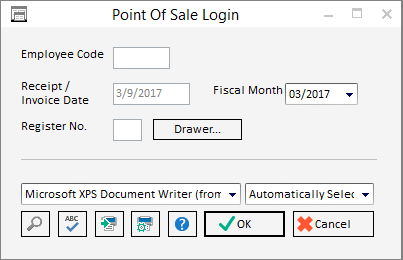
The first time that POS is used on a particular computer the employee that logs in can set a register number and configure the cash drawer (if present). The register number is only required if there are multiple POS computers. The register number is show in POS reports and can be used to balance the cash drawer at the end of the day. The drawer button is used to setup an optional cash drawer that is connected to the computer. See the instructions that come with cash drawer for more information. The printer that invoices will print to should also be set. All of this information (register number, drawer settings, and printer) will be remember by this computer no matter which employee logs into POS in the future.
A computer can be setup exclusively as a POS workstation. To do so, create a password in Design Manager for the workstation. Within that password lock out all Design Manager functions except for POS. Under A/R, POS lock the “No Force Login” attribute. This will cause Design Manager to automatically bring up the POS login window when Design Manager is launched using this password.
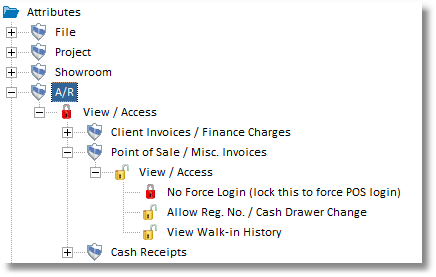
After logging in, the Point of Sale Invoice Window - Customer tab will be appear.