In addition to being a convenient interface to monitor Items and quickly update their Status, the Proposal Status Window also allows the user to alter the amount of Deposit that has been allocated to each Item on the Proposal. Design Manager distributes a Client Deposit Cash Receipt to each Item on the Proposal based upon the Deposit Requested amount from the Item Window - Item Tab. If the amount of the Client Deposit matches the total Deposit Requested for the Proposal, each Item will have a Deposit Received amount equal to it's Deposit Requested amount. If the actual Client Deposit recorded is either more or less than the Deposit Requested for the Proposal than the difference is applied to each Item in proportion to its Deposit Requested amount. Situations may arise, however, when the Deposit Received for an Item or Items may need to be adjusted. For instance, perhaps a particular piece of merchandise for which the Client has already sent a Deposit is back-ordered. Since the majority of the other merchandise has been delivered, the Client wants to use the Deposit allocated to the back-ordered piece against the remainder due on the delivered goods. Such a process can be expedited using the Manually Allocate Received Deposit option on the Proposal Status Window.

To redistribute the Deposit Received amounts for Items on the Proposal, select the Manually Allocate Received Deposit option which will then display the Edit Deposit button along with the Total Received, Total Allocated, and Total Unallocated fields along the bottom of the window. When planning on redistributing Deposit, selecting the Deposit View option may be desirable as doing so will remove many columns from the Proposal Item Status Grid so that the columns pertinent to Deposit allocation - Requested Deposit, Deposit Received, Deposit Applied, and Deposit Available - can easily be seen.
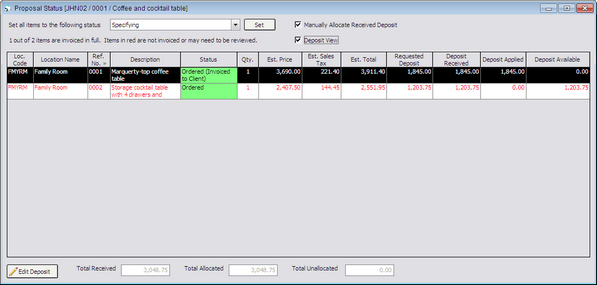
The Total Received field indicates the sum of all Client Deposits recorded for the Proposal and also equals the sum of thee Deposit Received column for all Items on the Proposal. The Total Allocated amount reflects the portion of the Total Received that has been distributed to the Proposal Items. Under normal circumstances, the Total Received should equal the Total Allocated. If the two amounts do not equal, the difference will be displayed in the Total Unallocated field indicating that the Deposit allocation has been manually altered by a user.
To change the Deposit Received amount for an Item on the Proposal, select the desired Item on the Proposal Item Status Grid and click the Edit Deposit button. Doing so will display the Edit Deposit Window.
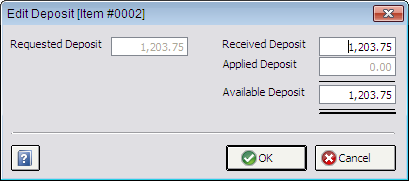
The Edit Deposit Window displays all of the Item's Deposit information but only the Received Deposit and Available Deposit can be altered. Changing either amount will force the other to recalculate effectively reducing or increasing the Available Deposit as necessary. After making the appropriate change, click the OK button. To close the window without saving any changes, click Cancel. Upon returning to the Proposal Status Window, the Total Allocated and Total Unallocated amounts will be updated to reflect the changes to the Item's Deposit Available amount. Another Item or Items should now also be edited to increase or decrease the Available Deposit in order to return the Total Unallocated Amount to zero. Note: The user will be warned but not prevented from closing the Proposal Status Window with a non-zero Total Unallocated amount. In most circumstances, this is an undesirable situation as the Client's Deposit may not be fully utilized upon invoicing all Items on the Proposal.
To illustrate this process using the example started above, say the backordered merchandise has a Deposit Received of 1000.00 and, since it has not yet been invoiced to the Client, an Available Deposit of the same amount. Changing the Available Deposit amount to 0.00 will indicate that this Item should no longer reflect any Deposit from the Client. After making such a change and clicking OK, the Deposit Available column for the Item will now read zero while the Total Allocated for the Proposal will be reduced by 1000.00 and the Total Unallocated increased to 1000.00. Another Item that has been delivered to the Client should then be selected to have the 1000.00 added to its Available Deposit. The additional Available Deposit added the delivered Item will be reflected upon invoicing the Item to the Client.