The first step in Project Management within Design Manager, is to create a new Client. As described in Organization of Design Projects in Design Manager, Clients are the individuals or business to whom you sell merchandise and provide design services. Clients may have multiple Projects in Design Manager which are used to organize the goods and services into logical subdivisions.
To create a Client, select Glossaries è Clients which will display the Client Glossary Window as shown below.

Click the Add button to launch the Client Window. Much of the information recorded on the Client Window will default into the corresponding fields when the Client is assigned to a new Project.
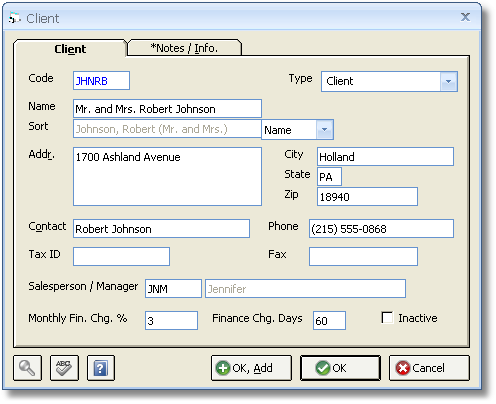
On the Client Window, first enter an alphanumeric Code for the Client of up to 5 characters. Common practice is to use the first characters of the Client's name as the Code. Another common method is to use the first 3 letters of the Client's name followed by 2 numbers such as "AND01" for Mr. and Mrs. Anderson and "AND02" for Mr. and Mrs. Anders. Next, enter the Client's Name into the corresponding field. You'll notice that the Sort field automatically arranges the name when using titles (such as "Mr." or "Mrs.") and display the surname first. You can change the arrangement of the Name, if desired, by using the Sort selection.
Next, enter the Address, City, State, Zip, Contact, Phone, and Fax for the Client as necessary.
Clients can be categorized using the Type selection in any manner you see fit. You can add a new Type, "Commercial" for example, simply be entering it into Type field. After doing so, the "Commercial" selection will be available for all new Clients.
You may wish to assign a Salesperson/Manager to the Client. Many reports and windows in Design Manager can display Projects sorted and grouped by Salesperson/Manager so a user can conveniently review only Projects that pertain to themselves. The Salesperson/Manager can be created through the Employees / Managers / Sales People Glossary. For more information, see Employees / Managers / Sales People under Glossary Windows.
Lastly, you can use the Notes Tab to input the Client's E-mail address, Website, additional telephone numbers such as cell phone or office, and any other relevant information into the Notes field.
For a full description on all the fields and options on the Client Window, see Clients under Glossary Windows.