To pay the credit card company upon receiving the statement, select A/P è Vendor Invoices (Deposits, Invoices, Expenses). On the Vendor Deposits, Invoices, and Operating Expenses Window, click the Add button. Doing so will display the Vendor Deposit, Invoice, or Operating Expense Window. Select Expense / Bill / Misc. in the Type menu which configure the window as displayed bellow.
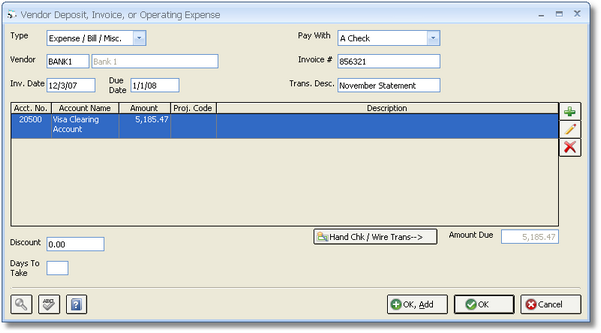
Enter the Credit Card Vendor into the Vendor field. The Vendor must be the same as the Vendor assigned to the Credit Card Account on the Account Window for the payment to properly be recording on the Checking Window - Credit Card Tab and Checking Window - Reconcile Credit Card Tab. Input the Invoice Number, Invoice and Due Dates, and, optionally, a Transaction Description. If no Invoice Number is listed on the statement, use the statement month or other information as the Invoice Number. When paying the Credit Card Vendor, be sure to always select the “A Check” option on the Pay With menu.
Click the Add button to display the Vendor Invoice Distribution Window.
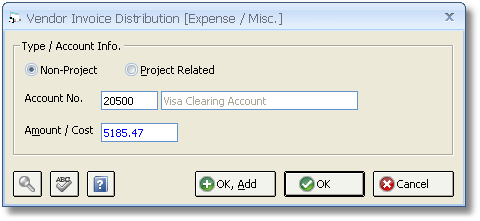
Enter the General Ledger Account Number of the Credit Card Liability Account into the Account field and the amount of statement that is currently being paid into the Amount field. It is convenient to set the Expense Account on the Vendor Window - Defaults Tab to the Credit Card Liability Account for the Credit Card Vendor to facilitate entry as shown below. Click the OK button to close the Vendor Invoice Distribution Window.
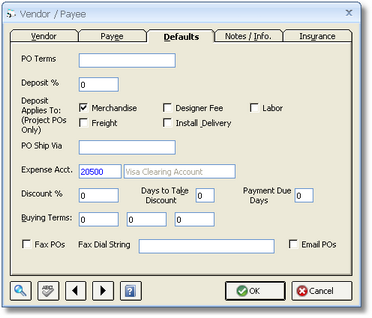
Click the OK button to save the entry and close the Vendor Deposit, Invoice, or Operating Expense Window. Then, click the Post button to record the Payable in Design Manager so a Check can be written when desired.