If you have a stand-alone computer or computer that is not to be used in conjunction with a network, you can install Design Manager by following this procedure:
| 1. | Insert the CD into the CD drive. If your computer is set to auto-run then you will see the Design Manager welcome window after a short wait. |
| 2. | If you do not see the welcome window, click on Start, select Run and type D:\launch.exe. If your CD drive is not drive letter "D" then substitute the correct letter in place of D. |
| 3. | Click on the first option "Install Design Manager". |
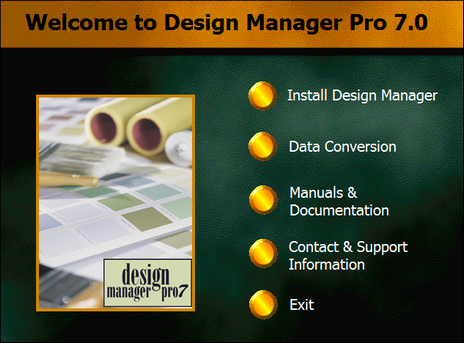
| 4. | Choose the first choice on the install menu, "Setup Design Manager Pro 7.0." Follow the setup wizard, install to the Local Disk of your choice. Typically, this will be C:\DMPro70. |
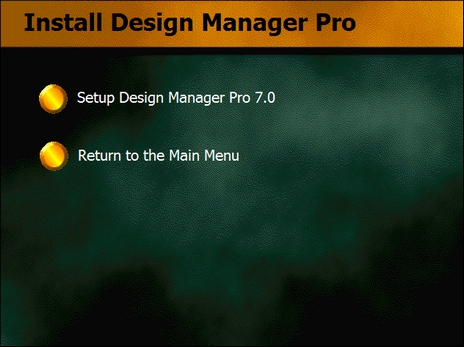
| 5. | Choose Setup Design Manager Pro 7.0 |
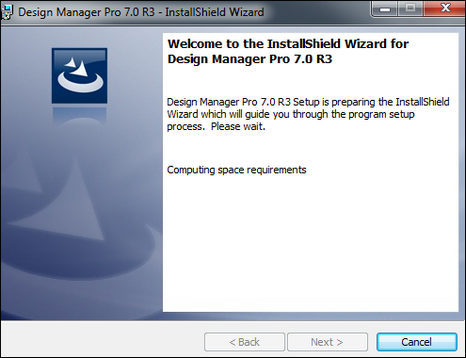
| 6. | Choose Next. |
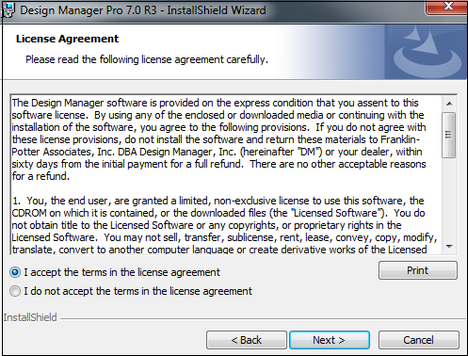
| 7. | Accept the License Agreement and Choose Next. |
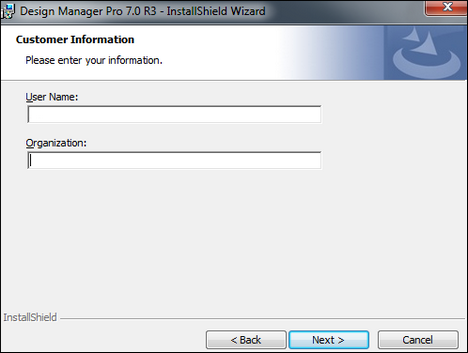
8. Add a User Name and Organization if desired, then Choose Next.
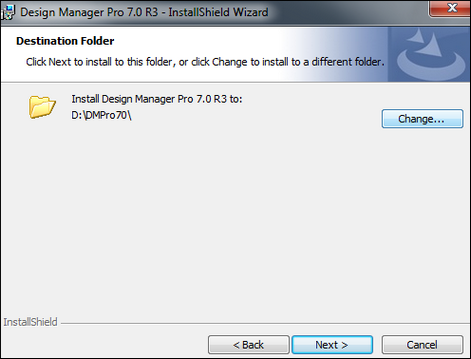
9. The setup wizard will ask you to set the Destination Folder of the software. This is typically: C:\DMPro70.
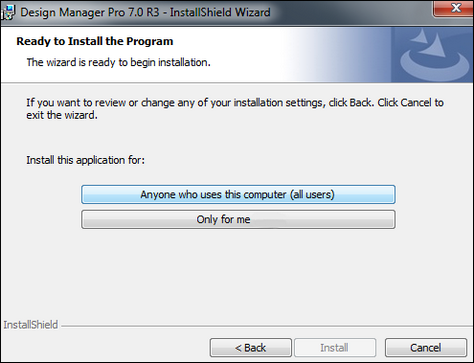
10. Choose if you wish to have the program installed for ALL Users, or ONLY for the user you are logged into the computer as. If you want other users to be able to log into this computer and have the program available to them, then Choose ALL Users.
Click Install once you have chosen whom to install for.
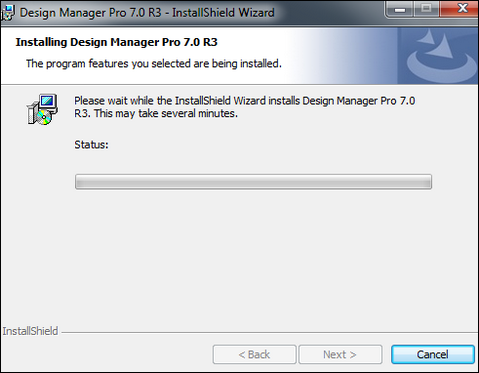
11. The installation will begin and prompt you to Click Finish once completed.
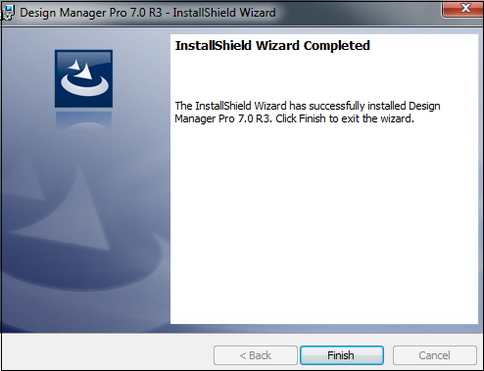
12. You will be prompted to reboot the computer after the installation completes. Choose Yes.

13. Once the computer is rebooted, you should a Design Manager icon on the Desktop. ![]() Double-click on the icon to log in. If this is the first time you are running the software, you will need to enter your Product Code which is found on the back of the CD case. You will only need to enter the Product Code once.
Double-click on the icon to log in. If this is the first time you are running the software, you will need to enter your Product Code which is found on the back of the CD case. You will only need to enter the Product Code once.
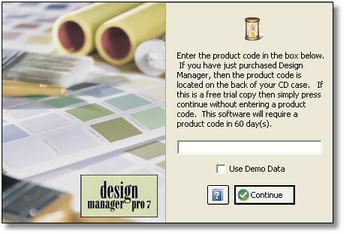
See Logging into Design Manager for more help.
Installing on a Windows 10 operating system?
See the following link for additional recommended steps.