At the beginning of a point of sale transaction the Point of Sale Invoice window will be showing the Customer tab. This window will be used to enter contact information about the customer. The user may not leave this window completely blank. At a minimum the user should enter information into the Name field. The lower half of this window contains a ship to address in case the merchandise is large enough that it must be shipped rather than carried out of the showroom. As the user enters the client’s address in the upper portion of this window, the same address will automatically appear in the ship to area. If the shipping address is other than the billing address, the user should put a check mark in the box titled "Different Address". The user will then be able to type in a ship to address that is different from the billing address at the top of the window.
If the customer happens to be a design client (has a Project), the user may select "On Account" at the top of the window rather than "Walk In". When On Account is selected, the computer will require the user to enter the project code for this client’s design project in the upper right hand corner of the window. When this code is entered the computer will automatically fill in the billing address and the shipping address based on the addresses found in the project information.
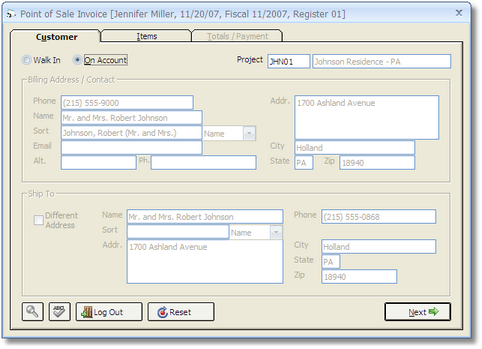
When the customer information has been entered, click the Next button in the lower right portion of the window to enter information about the items being purchased. A new tab titled "Items" will appear.