Design Manager allows you to print bar code labels for items ordered for a specific project as well as for items ordered for your inventory. Labels can be printed on a laser printer using Avery 5260 style labels or on a Zebra 2844 (or compatible) label printer.
Although there are selections within the Reports menu for printing various labels, you may also preset your program to print these bar codes automatically. To set Design Manager to automatically print bar codes, click on G/L at the top of the main window and then choose Company Information. Next click on the tab titled Inventory. The lower half of the window will be titled Data Collection System Defaults, and this is where you will indicate which bar codes should automatically print.
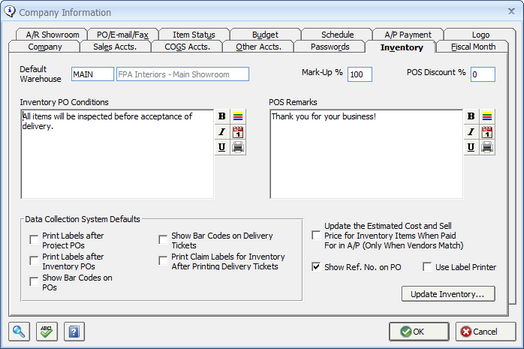
Putting a checkmark in the box titled Print Labels after Project PO's tells the program to automatically print a bar code label for each piece of merchandise that has been ordered for a project immediately after the purchase order is printed. After the Pos are printed a window will come up asking if you want to print bar code labels. You can also select a different printer. This procedure allows you to print the bar codes for the merchandise ahead of time and to keep those bar codes with your copy of the purchase order. When the merchandise arrives, the bar codes can be easily located and applied to the individual pieces.
Putting a checkmark in the box titled Print Labels after Inventory PO's is similar to the feature described above, but is applied only to purchase orders used to replenish your inventory. After the Pos are printed a window will come up asking if you want to print bar code labels. You can also select a different printer. In this case the computer will print a bar code for each piece of merchandise ordered as stock. Again, you may use this feature to print bar codes and head of time to be applied to the merchandise when it is received.
Putting a checkmark in the box titled Show Bar Codes on Pos instructs the computer to print the bar code for the merchandise on the actual purchase order form itself. This feature can be useful because it allows the person receiving the inventory to enter the merchandise into the computer simply by scanning the bar code on the purchase order. If you use only this selection you will not automatically get bar code labels printed.
Putting a checkmark in the box titled Show Bar Codes on Delivery Tickets causes the computer to print the bar code for the merchandise on the delivery ticket itself. This feature is useful because it allows the person responsible for marking the inventory as delivered or loading the delivery tucks to simply scan it in using the bar code scanner.
Putting a checkmark in the box titled print claim labels for inventory after printing delivery tickets will print bar code labels for inventory items that need to be delivered to the client. These are called claim labels because they have a different bar code on them than the inventory item and are attached to the item to show that it has been sold to (claimed by) a client. The bar code that prints on the claim label should be used when delivering the item because this is how the computer will associate the inventory item with the project or order.
Inventory Labels
If you have chosen not to have your inventory bar code labels printed automatically, you have a number of printing options located in the reports menu under inventory. Here you’ll find a folder titled labels, and inside that folder are four printing options.
Selecting the purchase order option causes a window to appear in which you may enter a range of purchase order numbers, a range of order dates, or both. The computer will then print a bar code for each piece of stock merchandise that was on the indicated purchase orders or was ordered within the indicated date range.
Selecting the quantity on hand option causes a window to appear in which you may enter a range of stock numbers, a range of warehouses, or both. The computer will then print a bar code for each piece of stock merchandise within the indicated stock number range or located within the indicated warehouse. This feature is most often used to create the initial set of bar code labels for your existing inventory.
Selecting received causes a window to appear in which you may enter a date range. The computer will then print a barcode label for each piece of stock merchandise that was received within the indicated date range. If you have multiple locations where this merchandise is being received and stored, you may restrict the set of labels to a certain location or warehouse by filling in the warehouse range.
Selecting stock item causes a window to appear in which you may enter the stock number of the item requiring a label. This feature is most often used to replace a damaged or missing label.
Labels for Special Order Items
Each component that you enter into project specifications can have a bar code label print for it. Some components such as labor or freight will never need a label. There is a setting on the component window special instructions tab that can be used to control the label printing. This setting is defaulted to none for all non-merchandise components. For merchandise components it is set for quantity when the component quantity is less than 10 and single when the component quantity is greater than 10. When this setting is set to quantity one label will be printed for each item. For example, if you have 5 chairs, then you will get 5 labels. When this setting is set for single, only one label will be printed regardless of the quantity. This is useful for fabric items were the quantity might be 40 yards and the product is delivered on one spool.
To manually print labels you can user the label printing options on the reports menu under project.
You can print labels by purchase order, by quantity, and by received date. The bar code labels that you produce are to be used on the components of your project. When printing the labels, the computer will check the quantity on the component and will print a label for each individual piece. For example, if your component consists of six chairs then the computer will print six bar code labels.
To print labels by purchase order, select Purchase Order from the menu. A window will appear allowing you to enter the project and the purchase order number for which you would like labels. The computer will print a label for each piece of merchandise that was ordered on the purchase order you have chosen.
To print labels by quantity, select By Quantity from the menu. A window will appear allowing you to enter a range of items and components that have been entered into the computer. The program will then print a barcode label for each component in the range you have chosen.
To print labels by received date, select Received from the menu. A window will appear on while you to enter a date range. The program will then print a bar code for each component that was received within that date range.