The Clients / Projects / Orders Labels and Envelopes Report is accessed through the Reports Window, Mailing Labels and Envelopes folder and allows the user to print mailing labels on Avery #5260 labels and addresses on envelopes for active Clients and open Projects and Orders.
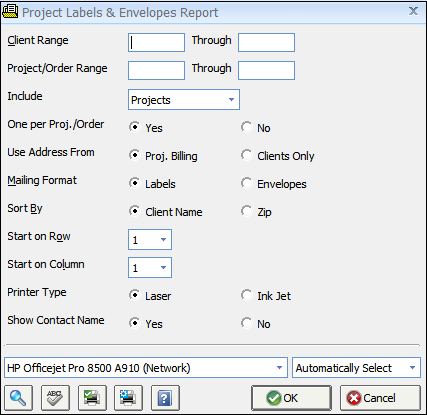
Labels or envelopes for Clients / Projects / Orders can be generated for ranges of Clients and Projects / Orders. If the optional Showroom module has been purchased, select to print the labels or envelopes for either Projects, Orders, or Both by using the Include menu. Next, select whether the labels or envelopes will be for Clients or Projects/Orders with the Use Address From option. If printing for Projects/Orders, if a Client has multiple Projects/Orders with the same Billing Address, a single label/envelope can be printed by using the One per Project/Order option. Choose either Labels or Envelopes on the Mailing Format option. The labels or envelopes can be sorted by Client Name or Zip Code of the Client or Project/Order as determined by the Sort By selection. When printing on a partially used label sheet, the Start on Row and Start on Column menus can be used to indicate to Design Manager where printing on the label sheet should begin. Certain Ink Jet printers draw the envelope through in the opposite direction from a laser printer. In this case change the Printer Type to “Ink Jet.” The Billing Address Contact Name can be optionally displayed using the Show Contact Name selection. If the Billing Contact Name is the same as the Client Name or Project/Order Billing Name, it might be desirable to set the Show Contact Name to No to avoid printing the name twice.