To create or revise a Recurring Journal Entry, click the Add or Edit buttons on the Recurring Journal Entries Window, respectively. Doing so will display the Recurring Journal Entry Window shown below.
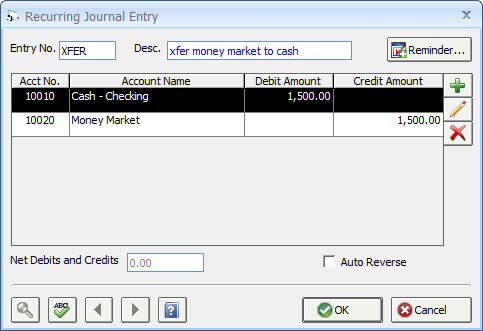
The Entry Number (Entry No.) is for the company’s tracking purposes only. The Entry Number may not, however, be left blank. Use a code such as “PR” for payroll or “PRTX” for payroll taxes, any unique code will suffice. An optional Transaction Description regarding the Journal Entry can be entered for future reference (i.e., "Record Payroll"). There is no date on the Recurring Journal Entry Window as the current system date will be entered for the Entry Date of the Journal Entry upon retrieving the Recurring Journal Entry. The Journal Entry can then be edited to change the Entry Date, if desired.
The Recurring Journal Entry Distributions Grid displays the Recurring Journal Entry Distributions that comprise the Recurring Journal Entry. As the information on this grid is derived from the Journal Entry Distribution Window, they will be described in the discussion of that window below.
The Add and Edit buttons will display the Journal Entry Distribution Window to create a new Distribution or revise the selected Distribution on the Recurring Journal Entry Distributions Grid, respectively. To remove a Distribution from the grid, click the Delete button.
Upon adding or revising Recurring Journal Entry Distributions, the Net Debits and Credits will be beneath the grid will be updated. The Net Debits and Credits must be equal to zero upon completing the entry of the Recurring Journal Entry Distributions. Each Recurring Journal Entry must have at least two Journal Entry Distributions.
The Reminder button allows the user to create a To Do List Task in order to set a Reminder on the To Do List Tasks and Appointments Window to create the Recurring Journal Entry. The To Do List Task Window will have the Subject set to "Create Journal Entry - <Transaction Description from the Recurring Journal Entry>". For more information on Reminders and To Do List Tasks, see To Do List Tasks and Appointments.
Once all of the Recurring Journal Entry Distributions have been entered, click on the OK button to save the Recurring Journal Entry. Doing so will then list the Recurring Journal Entry on the Recurring Journal Entries Window from which the entry can be revised or removed.