The Ship To Code / Warehouse / Showroom Glossary Window provides a complete list of all Ship To Codes, including the Name, Contact information, and Type, along with any Ship To Codes designated Warehouses. Ship To Codes can be assigned to Components in a Project, and to the Project itself, and represent the shipping address to be used on Purchase Orders. Warehouses are used to designate in which physical location Inventory Stock Items are located and the management of the transactions for such Inventory. Ship To Codes may be added, edited and deleted by clicking on the appropriate buttons at the bottom of the window. Clicking on the Add or Edit buttons will open the Ship To Window.
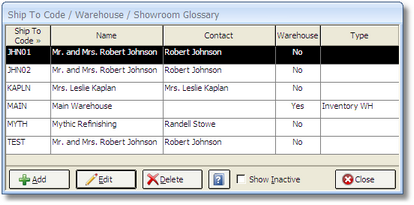
To delete a Ship To, highlight the entry and click on the Delete button. A Ship To / Warehouse cannot be deleted if it has been used on a Component in a Project, has been included on a Purchase Order, or has associated Inventory Transactions. A message will appear to alert you when this is the case. However, the Ship To / Warehouse can be marked Inactive. Doing so prevents the Ship To from appearing in the Ship To Code / Warehouse / Showroom Glossary and certain reports. In order to review a Ship To / Warehouse currently indicated as Inactive, click the Show Inactive option. To reopen an Inactive Ship To, click the Show Inactive option, edit the Ship To, and unselect the Inactive option on the Ship To Window.