The User Settings Window can be used to change name, display, and e-mail settings that pertain to the current user logged into Design Manager or the computer from which the user is operating. This window is accessed by selecting the File è User Settings.
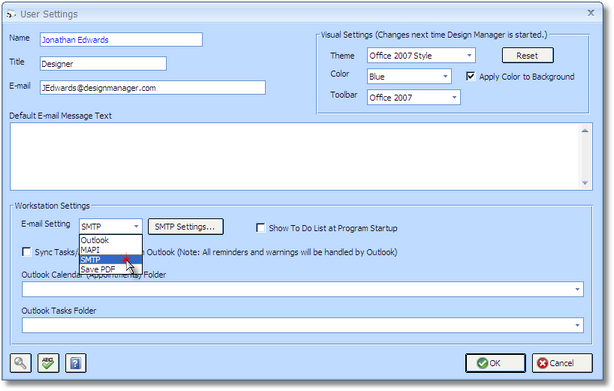
The Name, Title, and E-mail fields are the same ones that can be set under the respective user’s password. Should the fields be grey and not accessible, then that means that the user does not have rights to changed them as define by their password settings. The name field is the name of the user as reported on various windows including the To-do-list. The Title is the position or title of the user such as “Office Manager” or “Designer.” The E-mail is used to enter the respective users e-mail address. The Title and E-mail is also used when creating certain Word™ documents from the Rolodex to identify the sender of the document.
The Default E-mail Message Text is used to set the body text of any e-mail sent from Design Manager. This is useful if your e-mail does not support signatures. The text can be over-ridden for each individual e-mail sent.
The Visual Settings can be used to change the look of the windows, toolbar, and colors in Design Manager. There are a number of themes and combinations that are included with Design Manger. The user can experiment with these settings but the user must exit Design Manager and Restart the program to see the changes. The Reset button will change the program back to factory settings when the software was originally installed. The “Apply Color to Background” option is used to apply the theme colors to background colors of all child windows within Design Manager (i.e. instead of the normal slate grey). The visual themes present on the Themes List are gathered from the “themes” folder found under the Design Manager folder. Third party themes can be loaded into this directory for Design Manager to use, but Design Manager does not recommend using any theme not tested and shipped with Design Manager.
The Workstation Settings options are used to control functions specific to the computer from which the user is working:
The E-mail Settings menu determines what type of E-mail interface the computer will utilize. Design Manager recommends using Outlook or SMTP. The following options are available:
| • | Outlook - When Outlook is selected, Design Manager will use Microsoft Outlook™ as the E-mail program when creating E-mails through the Rolodex Window or when E-mailing Proposals, Client Invoices, or Purchase/Work Orders. Note: Outlook Express cannot be used and the full Outlook™ version must be version 2003 or higher. |
| • | MAPI - Use MAPI (Mail Application Interface) when Microsoft Outlook™ 2003 or higher is not loaded onto the computer or Outlook Express is being used. When E-mailing through Design Manager using MAPI, a simple E-mail Window will be utilized which does not possess the advanced features available in Outlook or even SMTP as described below. Note that Windows 7 no longer includes a MAPI compatible E-mail program. |
| • | SMTP - SMTP (Simple Mail Transfer Protocol) allows you to specify a SMTP server, either on your own network or from an E-mail provider such as Yahoo, Google, MSN, etc., through which E-mails from Design Manager will be routed. If SMTP is selected, you must click the SMTP Settings button to enter the necessary settings on the SMTP Settings Window. Using SMTP will allow a more advanced E-mail Window to be utilized when E-mailing through Design Manager with features including adding attachments to the E-mail, having Blind Carbon Copies (Bcc:), etc. |
| • | Save PDF - The Save PDF selection will not display any E-mail Window but will rather launch the Design Manager - Email Report Window so that you can save a report or document as a .pdf file on your computer or network. Using Save PDF allows you store the report or document in the event that you do not have e-mail configured on the computer. |
Note: If you are using Design Manager Online there are only two options: Save PDF or DM Server. The DM Server option automatically sends the E-mail on your behalf using the Design Manager E-mail Server. Even though the E-mail is sent from designmanager.com it appears to be sent by you and all replies will come to you. Since this E-mail will not appear in your sent items, a copy of the E-mail will be sent to your E-mail address as well as the intended recipient.
The Show To Do List at Program Startup option will cause the To Do List Tasks and Appointments Window to be displayed whenever the user logs into Design Manager on the current computer.
The Synchronize Tasks/Appointments with Outlook (Sync Tasks/Appointments with Outlook) option causes the Tasks and Appointments on the To Do List Tasks and Appointments Window to be automatically synchronized with Microsoft Outlook each time you view that window. Upon selecting this option, you must then select the appropriate Outlook Calendar and Tasks Folders in the respective menus. The To Do List Appointments will be synchronized with the selected Outlook Calendar Folder while To Do List Tasks will be synchronized with the Outlook Tasks Folder.