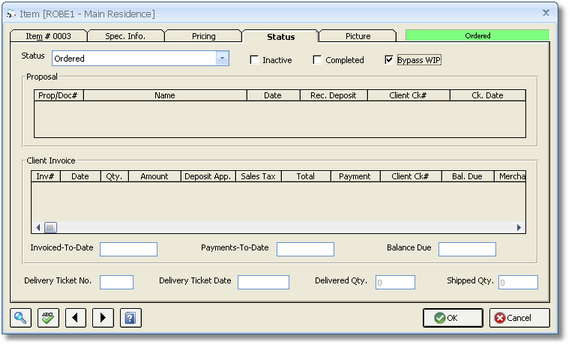As accrual accounting software, by default, Design Manager records purchases from Vendors into the Asset Account of Work in Process. Entering a Vendor Invoice into the system to post the actual cost of the component will place the Item into WIP. The cost of a purchase will remain in Work in Process until the client is invoiced for the merchandise; whereby the cost will be transferred out of Work in Process into the proper Cost of Goods Sold Account. Recording purchases in this manner provides a clearer picture of the true fiscal standing of the company as the cost of purchase does not effect the net income until the client is invoiced.
Design Manager can, however, be configured to record purchases directly into Cost of Goods Sold by using the Bypass WIP option. To do, first open the Company Information Window by selecting G/L è Company Information. On the Company Information Window, click the Advanced button to display the Company Advanced Options Window shown below.
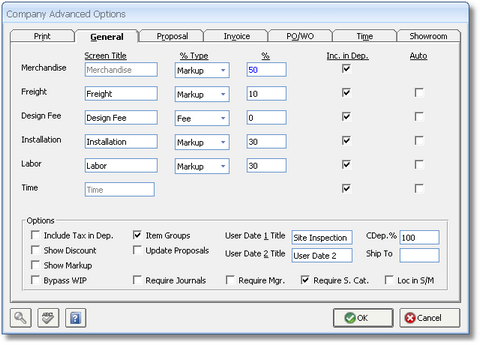
Now, go to the General Tab and select the Bypass WIP option in the lower left corner. Click the OK button on the Company Advanced Options and Company Information Windows to save the setting. Now, any new Project created in Design Manager will be configured to bypass Work in Process for all purchases.
The Bypass WIP option for each Project, however, can be configured independently as well. To change the setting for a particular Project, open the Projects Window by selecting Project è Projects. Select the Project in question on the Projects Window and click the Edit button. On the Projects Window, go to the Defaults Tab and click the Advanced / Mark-up button to display the Project Advanced Options Window. The Bypass WIP option can be set as desired in the lower left corner.

Lastly, an individual Item can also be configured to bypass or not bypass Work in Process. To do so, go to the Specifications Window by selecting Project è Specifications. On the Specifications Window, select the Item and click the Edit button. On the Item Window, go to the Status Tab to configure the Bypass WIP option. ***This selection MUST be chosen, prior to entering a vendor invoice for any components of this Item. Selecting Bypass WIP after the Item is already seen on the WIP report will NOT remove it from the report. In order to relieve the Item from WIP, the Item MUST be invoiced to the client. You can override the Item price and set it to 0, if the client will not be billed for this.***