The Client Invoices / Finance Charges Window - New Tab is used to generate all new Client Invoices in Design Manager. Further, any unaccepted Client Invoices can also be revised or deleted from this tab prior to posting. Finance Charge Invoices for outstanding Client Invoices can also be created using the Generate Finance Charges Window accessed through the Finance Charges ![]() button on this window.
button on this window.
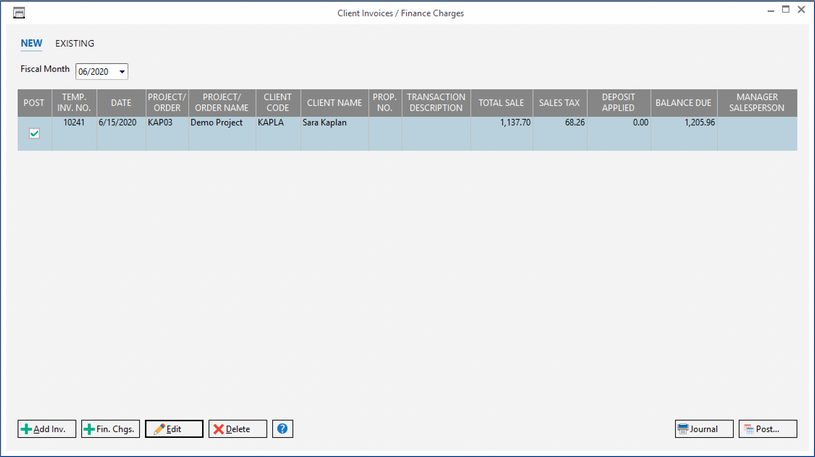
Fiscal Month: Like all Transaction Posting Windows in Design Manager, the Fiscal Month into which the Client Invoices on the New Client Invoices Grid will be posted is displayed in the top left corner of the New Tab. Depending on the settings on the Company Information Window - Fiscal Month Tab, the Fiscal Month will either default to the current Company Fiscal Month or to one month after the last Closed Fiscal Month. If the user has the Allow Fiscal Month Changes Password Attribute unlocked, the Fiscal Month can be changed as desired.
The New Client Invoices Grid dominates the New Tab of Client Invoices / Finance Charges Window and displays all unposted Client Invoices for the current Design Manage user. Note: Each user maintains their own list of Client Invoices on the New Client Invoices Grid and will not view other users' Client Invoices. The New Client Invoices Grid has the following columns:
| • | Post: The Post column allows the user to selectively prevent a Client Invoice from being posted upon clicking the Post button. New Client Invoices are defaulted to Post. To prevent a Client Invoice from printing, click to remove the checkbox from this column for the desired Client Invoice. |
| • | Temporary Invoice Number (Temp. Inv. No.): Design Manager temporarily assigns the next available Invoice Number to each Client Invoice as it is created. Once an Invoice is printed and posted, the Invoice Number is then permanently assigned to the Invoice. If one user creates, prints, and posts a Client Invoice while a second user has unposted Client Invoices on their New Client Invoices Grid, Design Manager will renumber the second users Client Invoices to prevent duplicate or skipped Invoice Numbers. Note: With that in mind, it is extremely important to discard any printed, yet unposted Client Invoices to prevent the Client from receiving a document with a different Invoice Number than is truly recorded in Design Manager. |
| • | Date: The Date of the Client Invoice. As Sales Tax is recorded on a calendar-basis, it is the Invoice Date, rather than the Fiscal Month, that determines which month the Sales Tax for a given Invoice is to be paid. |
| • | Project/Order: The Code of the Project for which the Invoice was created. |
| • | Project/Order Name: The Name of the Project for which the Invoice was created. |
| • | Client Code: The Code of the Client assigned to the Project. |
| • | Client Name: The Name of the Client assigned to the Project. |
| • | Proposal Number (Prop. No.): If a Proposal Number is entered on the New Invoice Window - Invoice Tab when creating the Invoice, it will be displayed in this column. |
| • | Transaction Description: The optional description regarding the Client Invoice that is displayed on many Reports for your reference. |
| • | Total Sale: The total Price to the Client for the Invoice excluding Sales Tax. |
| • | Sales Tax: The total Sales Tax to the Client for the Invoice, if applicable. |
| • | Deposit Applied: Any Deposit and/or Retainers applied to the Client Invoice will be displayed in this column. |
| • | Net Invoice: The total amount due of the Invoice prior to any Payments or Invoice Adjustments. The Net Invoice is the sum of the Total Sale and Sales Tax less any Deposit Applied. |
| • | Payment: The sum of all Payments applied to the Client Invoice will be displayed in this column. |
| • | Adjustments: Any Invoice Adjustments recorded for the Invoice will be displayed in the Adjustments column. |
| • | Balance Due: The Balance Due is the current unpaid portion of the Client Invoice and is the Net Invoice less any Payments and/or Invoice Adjustments. |
| • | Manager / Salesperson: The Employee Code of the Manager/Salesperson responsible for the Client Invoice. The Manger/Salesperson determines which Employee will be credited for the sale on the Commission Report. |
Add Invoice (Add Inv.) and Edit: The Add Invoice and Edit buttons will display the New Invoice Window to create a new Client Invoice or revise the selected Client Invoice on the New Client Invoices Grid, respectively. Until the Client Invoices are posted, any revisions will be done from the New Tab of the Client Invoices/ Finance Charges Window.
After posting, a Client Invoice cannot be revised. If the pricing information on the Invoice is incorrect, it must be voided on the Existing Tab of the Client Invoices / Finance Charges Window and recreated properly as described later in this chapter. If you need to update Item Descriptions, Remarks for the Invoice once posted, see Adjusting and Updating a Client Invoice.
More information is available under the New Invoice Window below.
Delete: Upon selecting a Client Invoice and clicking the Delete button, you will be asked "Are you sure that you want to permanently delete the current record?". Clicking Yes will remove the Client Invoice from the New Client Invoices Grid while selecting No will leave the Invoice unaffected.
Journal: Click the Journal button to print the Client Invoice Posting List Report. The Client Invoice Posting List Report can be printed to list each of the Invoices on the New Client Invoices Grid or to also list each Item within the Invoice by selecting List Invoices and List Items respectively. Note: If the Require Journals option is selected on the Company Advanced Options Window - General Tab, the Journal must be sent to preview before posting the Client Invoices.
Post: Clicking the Post button displays the Post Client Invoices Window from which the Invoices will ultimately be printed. A full explanation is available under Printing and Posting Client Invoices.