The fifth tab on the Company Advanced Options Window is the PO/WO Tab. Here default information can be entered for how Purchase and Work Orders will print. There are also a few options that control the behavior of purchased merchandise.
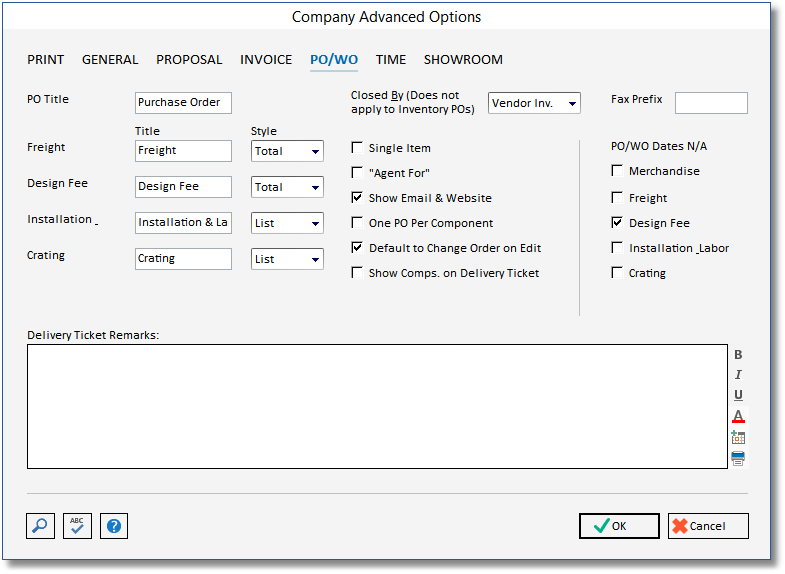
PO Title: A Purchase Order will have the default Title "Purchase Order". Optionally enter an alternative name here that will print as the Title of your Purchase Order document. This Title has no effect upon the title of the Work Order.
Title: The titles for the Freight, Design Fee, Installation and Labor Component types can be changed. The new titles entered here will only appear on the printed Purchase/Work Orders.
Style: There are three styles from which to choose for each Component Type:
| • | List: Shows the amount for this Component Type below the merchandise in the body of the Order. The title is not used for this option on the Purchase/Work Order because the Component description is being displayed. |
| • | Total: Prints the total amount for all Components for the corresponding Component Type in the footer of the Purchase/Work Order. For example, if you create a PO for two Component Type that each have $50.00 Freight, the computer will display "Freight $50.00" in the total section of the Order. |
| • | Ignore: Will not show or include the amount of this Component Type anywhere on the Purchase/Work Order. |
Closed By (PO): This menu indicates how Design Manager will know to indicate a Purchase/Work Order as closed and drop it from the Open Purchase/Work Orders report. The following options may be selected:
| • | Vendor Invoice (Vendor Inv.): If this option is selected, then an Order will be marked as closed when the quantity paid for matches the ordered quantity for all Components on the Order. The quantity paid for is recorded when entering Vendor Invoices. Components with no quantity or zero quantity will be considered closed when any Vendor Invoice has been entered for the Purchase/Work Order. |
| • | Received: Closes the Purchase/Work Order when all of the Components on an Order have a received date recorded and the received quantity matches the ordered quantity. Components with no quantity or zero quantity will be considered closed when any received date has been recorded for them. |
| • | Both: Closes the Order when both of the above conditions are met. |
Fax Prefix: Input the fax code into the Fax Prefix field. When faxing Purchase/Work Orders as described in Faxing and Batch E-mailing Purchase and Work Orders, the Fax Dial String is appended to the Fax number of the Vendor or Workroom and will be recognized by fax tracking program for reporting purposes.
Single Item: When this option is checked, one Purchase Order will print for each Component tagged on the New Purchase Order Window with a separate Purchase Order Number assigned to each Component. This setting has no bearing on Work Orders.
“Agent For” (PO's): This option places new Projects created into “Agent For” mode. “Agent For” indicates that the Client pays the Vendor directly for the cost of merchandise and services order. The Design Firm acts only as the purchasing agent for the Client and will charge the Client a Design Fee. This setting has no bearing on Work Orders.
Show Email & Website: Check this option if you want the Company E-mail and Website to show in the header of the Project and Inventory Purchase Orders. This setting has no bearing on Work Orders.
One Purchase Order Per Component: This option will eliminate the possibility of any Component appearing on more than one Purchase/Work Order. Design Manager will prevent a Component from being selected for a Purchase/Work Order if it is already included on any other Purchase/Work Order.
Default to Change Order on Edit: When this option is selected, when editing and reprinting a Purchase/Work Order, the title "Change Order" will be printed on the O. In other words, if after you accept a new Purchase/Work Order, then go back and make changes to it, it will print as a "Change Order" when you print the edited version.
Show Comps. on Del. Ticket: Select this option if you wish to set the default for Delivery Tickets to Show Components on them. Each Delivery Ticket can be changed for this selection when added, but this option will automatically select the Show Components option when creating a Delivery Ticket.
PO/WO Dates N/A (not applicable): Select the option for the corresponding Component Type when Purchase/Work Order status dates such as received and acknowledged do not apply. For example, generally Design Fee does not have a received or acknowledged date. This option will cause that type of Component to be skipped on certain order related reports.
Delivery Ticket Remarks: Type any remarks that you would like to appear on Project Delivery Tickets into this field. To search for commonly used remarks, click on the Search Button in the lower left corner of the window. These remarks can be overridden for each Delivery Ticket created. For information on formatting the Remarks, see Description/Note Formatting.
*NOTE: Delivery Tickets already created before adding or changing the Company - Advanced - PO/WO Delivery Ticket Remarks will not show the new Remarks, unless updated.