When the SIF Import software is present on your Design Manager Professional System an Import SIF selection will be available on the File - Import menu.
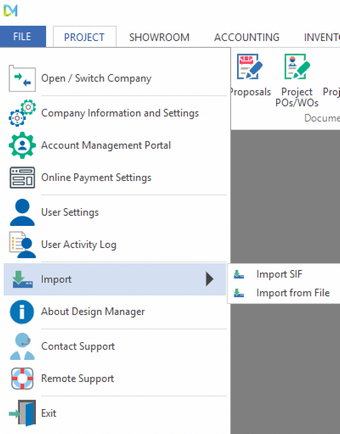
Choosing this option will bring up the following window with 3 tabs for Import, Options, MFG Translation (manufacturer translation).
Below we will explain the Import tab, click to learn more about the Options and MFG Translation tabs.
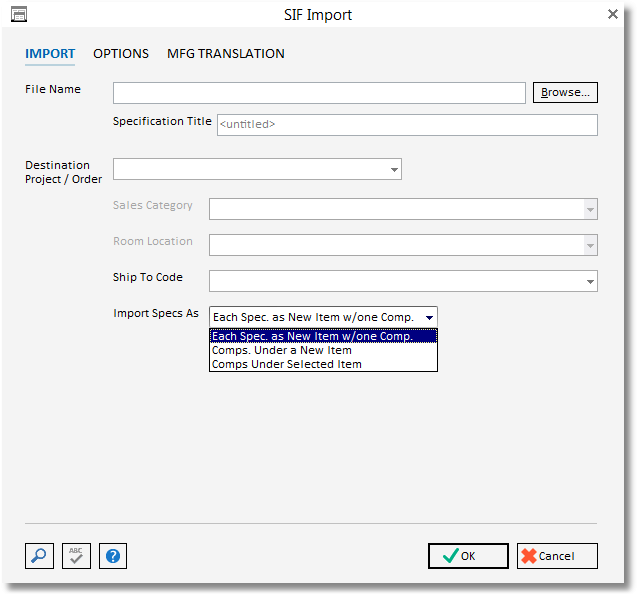
Import
Enter the full path and file name of a SIF file into the File Name text box. To browse your Computer, press the small button labeled “browse” to the right of the field.
The Specification Title (if one exists) that is encoded into the file will appear in the Specification Title box under the file name.
Next, enter the Destination Project/Order code (from Design Manager) that the items specified by the SIF file should be copied to.
A Sales Category Code and/or a Room Location Code can be entered as well (these fields are optional). Each new item will have this Sales Category and/or Location assigned to it.
The Ship To code will be defaulted to the ship to specified by the project and may be changed. Each component created will be assigned this ship to.
Import Specs. As:
| • | Each Spec. as New Item w/one Comp. - Choosing this option will import the SIF file Product Items each as a new Item into the Project in the order that they are listed in the SIF file. Each Item created will have only one Component (and possibly a freight component). |
| • | Comps. Under a New Item - this option will bring in the SIF file Product Items as Components to a new Item in the order that they are listed in the SIF file. This will create only one Item in the Project with the SIF file entries imported as components to the new Item. You will have the option to add your Item Description upon choosing this. |
| • | Comps. Under Selected Item - this option will bring in the SIF file Items as Components to an Item already created within a Design Manager Project in the order that they are listed in the SIF file. This will import the SIF file as components to the chosen Item (already existing inside Design Manager). An Item field will appear after choosing this option. Enter/select the Item/Specification to import the SIF file into. |
Press the OK ![]() button to start importing your file.
button to start importing your file.
After your file has been processed, another file may be entered, and so on. When you are finished importing, press the Cancel ![]() button to exit this window. Any items imported can be viewed and edited using Design Manager’s specification window.
button to exit this window. Any items imported can be viewed and edited using Design Manager’s specification window.
*NOTE: To block a user from being able to import a SIF file, be sure to lock the following password attribute.
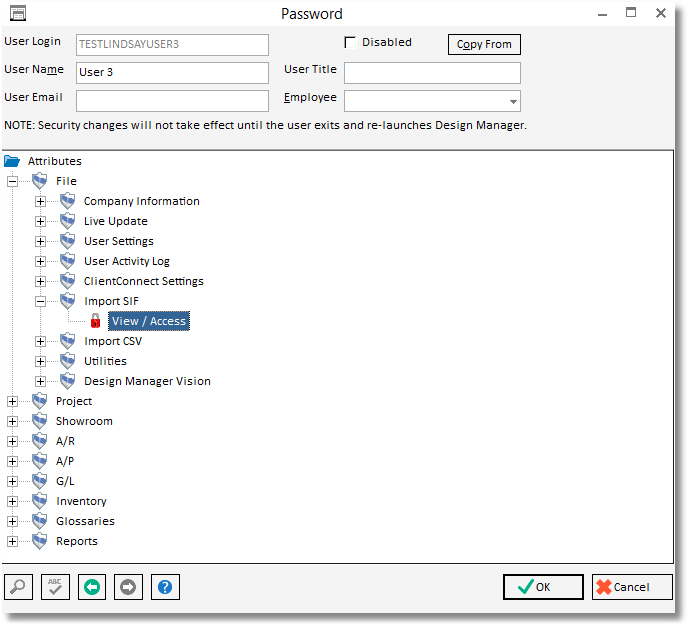
See Security and the Company Information Users & Security Tab for more information on setting restrictions.