Clicking on the Add or Edit buttons on the Time Activity Glossary Window or Time Activity Search Window will open the Time Activity Window. A Time Activity is a task performed by an Employee of your company for a Client. To add a Time Activity, enter a Time Activity Code, Time Activity Name, and a Description of the Activity. To edit an Activity Name or Description, type the new information into the appropriate field. To change a Time Activity Code, you must delete the entire entry and add a new Time Activity entry with the new Code. See the Delete function on the Time Activity Glossary Window.
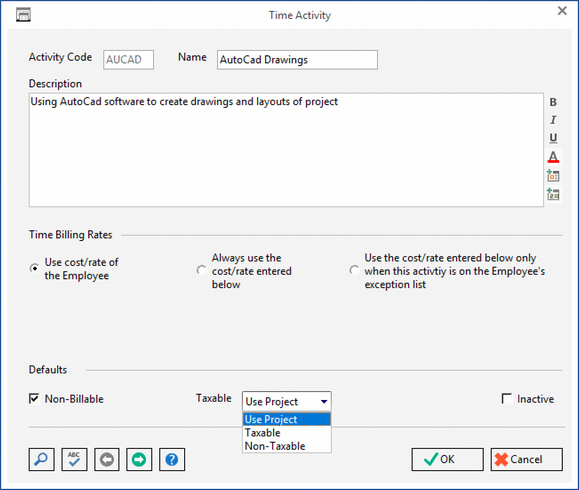
Activity Code: Enter the Time Activity Code. This Code may be up to five letters or numbers. Use something descriptive that is easy to identify in the Time Activity Search Window.
Activity Name: Enter the Name of the Time Activity. The name may be up to 30 characters.
Description: Enter the Description of the Activity. When the Time Activity is selected on the Time Entry Window, the Description will appear in the Billing Description of the Time Entry. Of course, the Description can then be modified or removed as desired. For formatting options for the Activity Description, see Description/Note Formatting.
Time Billing Rates: There are three options for defaulting the Cost and Rate per hour when defining a Time Activity:
| • | Use Cost/Rate of the Employee: When this option is chosen, the Cost and Rate will come from the Cost and Rate of the Employee or Employee Time Exception if the Time Activity is included on the Employee Time Exception list. For more information on entering time billing Cost and Rates by Employee, see the Employee / Manager / Salesperson Window - Time Tab. |
| • | Always use the Cost/Rate Entered Below: When this option is selected, Cost and Rate fields will default from the Cost and Rate Tiers of the Time Activity itself. Which Time Billing Tier that Design Manager will use for a particular Project is determined by the Time Billing Tier on the Project Window - Defaults Tab. When selecting a Time Activity with this option when adding Time Entries, all Cost and Rate information associated with the Employee or Employee Time Exceptions will be ignored. |
| • | Always use the Cost/Rate Entered Below Only When This Activity is on the Employee Exception List: The Costs and Rates entered for this option will only be used when the Time Activity is included on the Employee’s Time Exception list. See the Employee / Manager / Salesperson Window - Time Tab for more information on Time Exceptions. This option lets you control the Cost and Rate from the Time Activity for Employee’s that have a Time Exception to the Cost and Rate. This way, you do not have to edit the Time Exception list of each Employee if the Time Exception Cost or Rate changes for the activity. |
Defaults
| • | Non-Billable - select this checkbox if this activity should default to Non-billable. Doing so will automatically set the time entry as Non-billable each time you create a new entry with this activity. |
| • | Taxable - there are three options for taxability on the activity. The default option is Use Project. When selected, the activity will not decide the time entry's taxability, the Project default tax setting will. |
When Taxable is selected, all time entries with this activity will default to being taxable, regardless of the Project tax setting.
If a time entry using this Activity should default to Non-taxable, select this option. All time entries with this activity will default to being Non-taxable, regardless of the Project tax setting.