The Copy, Cut, and Paste Buttons operate in the same manner as other programs.
To duplicate a file or folder, select it in the Contents Pane and click the Copy Button.
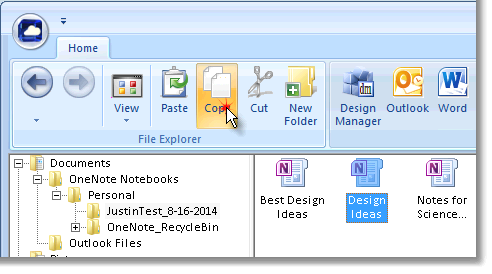
Then, select the desired location to copy the file or folder in the Navigation Pane and click Paste.
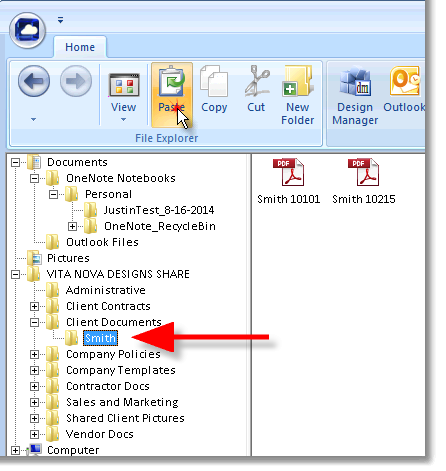
An exact copy will now be in the new location as well as the original remaining in its directory.
You can also create a second instance of a file or folder in the original location by selecting the file, clicking Copy then Paste without changing the location in the Navigation Pane.
To move a file or folder, select it in the Contents Pane and click the Cut Button.
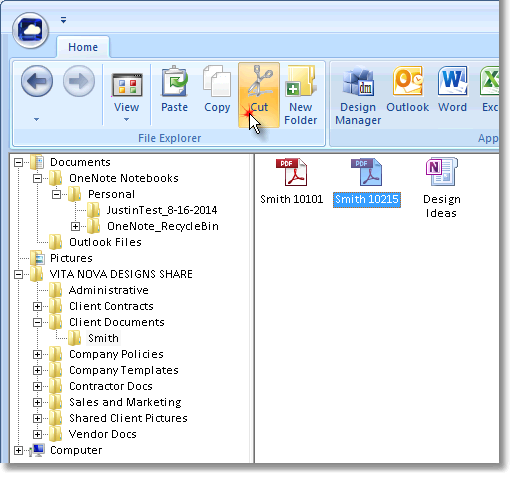
Then, select the desired location to move the file or folder in the Navigation Pane and click Paste.
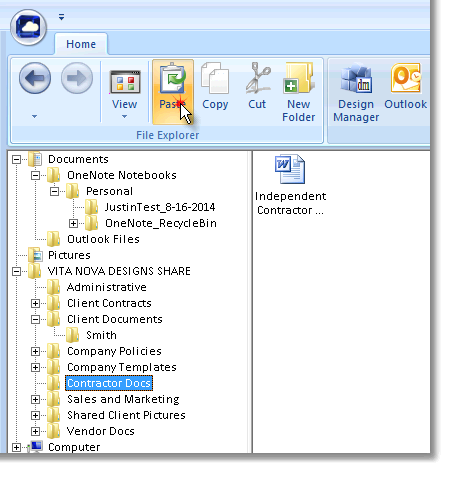
The file or folder will now exist only in the new directory.
When copying or cutting a folder, all of the contents of the folder will be transferred.