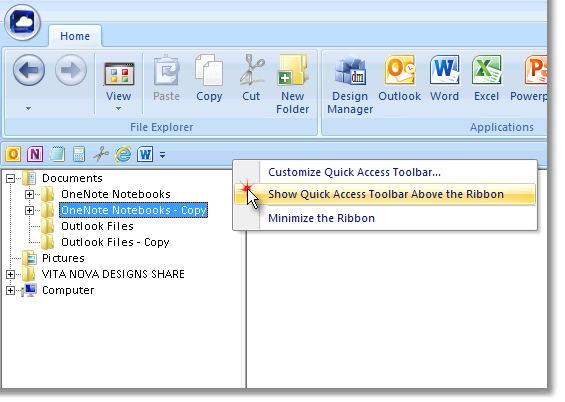The Quick Access Toolbar allows you to create a custom group of shortcuts to the applications you most often use so finding the desired application is never difficult. The Quick Access Toolbar is displayed to right of the Cloud Manager File Menu Button.
![]()
To add a shortcut to the Quick Access Toolbar, right click (Windows) or Ctrl+click (Mac) on an Application Button in the File Explorer, Applications, or Utilities Bars and select Add to Quick Access Toolbar.
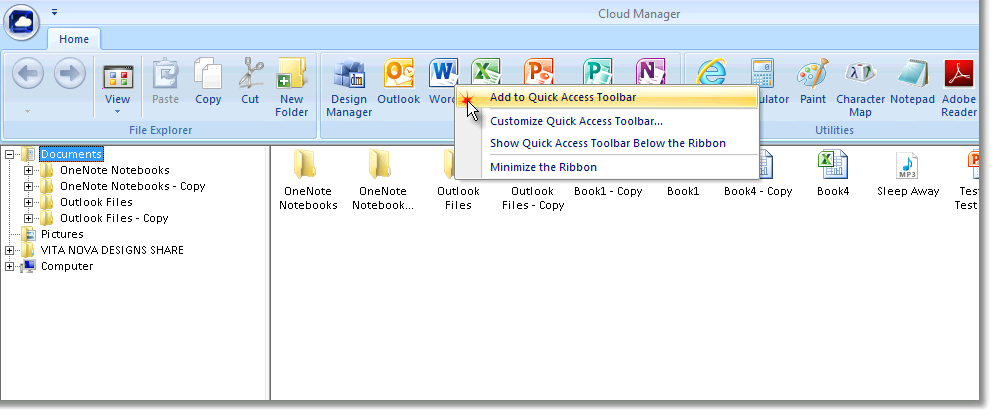
You will then see the button icon displayed in the Quick Access Toolbar.

To launch the desired application, simply click the icon in Quick Access Toolbar.
To remove a shortcut from the Quick Access Toolbar, right click (Windows) or Ctrl+click (Mac) on the application icon in the Quick Access Toolbar and select Remove from Quick Access Toolbar.

The Quick Access Toolbar can be relocated beneath the other Toolbars by right clicking (Windows) or Ctrl+clicking (Mac) the Quick Access Toolbar and selecting Show Quick Access Toolbar Below the Ribbon.
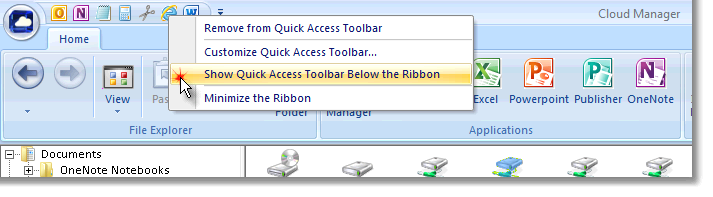
You can move the Quick Access Toolbar back to the right of the File Menu Button by clicking again and selecting Show Quick Access Toolbar Above the Ribbon.