Cloud Manager has a Search utility to locate files and folders within a file location. To use the Cloud Manager Search, select the file location wherein you would like to search for the file or folder on the Navigation Pane. Cloud Manager will search within the selected file location and all folders within the location. Then, click into the Search box and type in the name of the file for which you are searching.
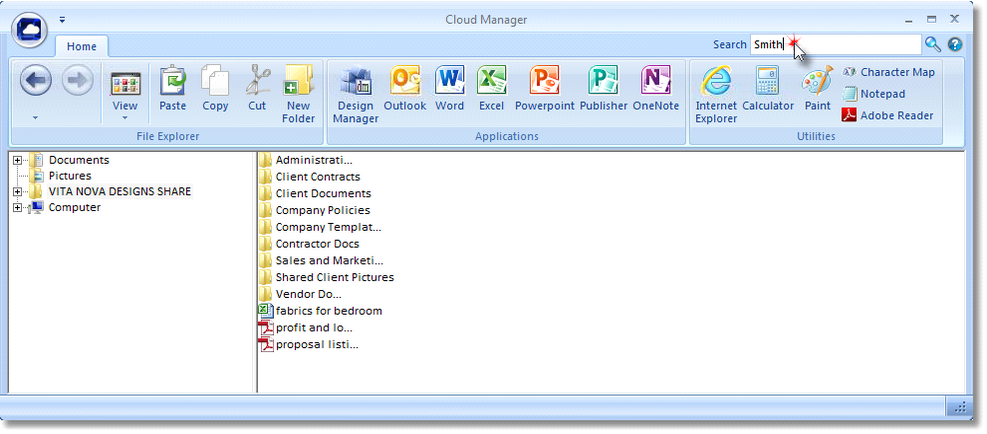
Then click the Magnifying Glass or press the Enter key on your keyboard to start the Search.
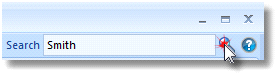
The Search results will be displayed in the Contents Pane. In the example below, SMITH returned three files.
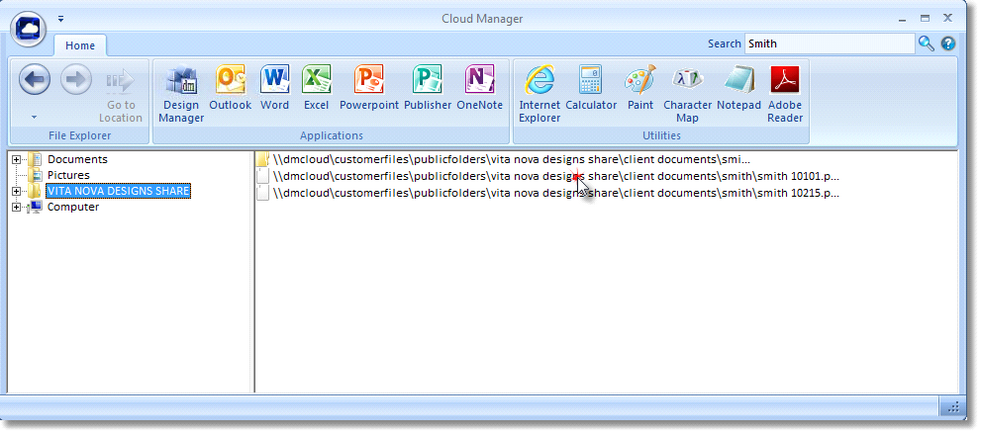
To access the desired file, select the file in the Contents Pane, then click the Go To Location Button in the File Explorer Bar.
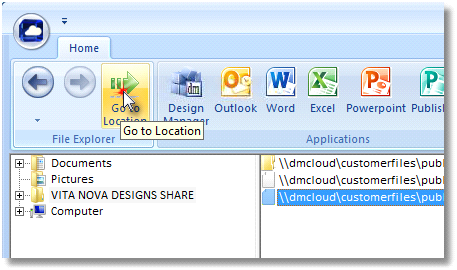
You can then open/rename/copy the file for which you were searching.
To cancel Search in progress, click the X Button that replaced the Search Button while the Search is performing.
Note: The Search will not function when the Computer location is selected in the Navigation Pane as searching all of the local computer's hard and network drives would be prohibitively time-consuming. You must select a hard or network drive, or a folder within, to search on the local computer.