The Edit Generated Purchase Order Window is accessed by clicking on the Edit button to the right of the Work Orders Grid on the Generated Work Orders Window. Here you can enter and edit contact and shipping information for the Work Order.
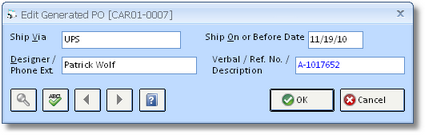
This window allows you to add or change the Ship Via, Ship On or Before Date, and Designer / Phone Extension for the Work Order.
Verbal / Reference Number / Description (Verbal / Ref. No. / Description): Sometimes you may make a fabrication request from a Workroom over the telephone or via email, etc., instead of sending a traditional Work Order requesting the service. In this case, the Workroom will often provide a reference number to assist in tracking the order. You must still, however, generate a Work Order in Design Manager to properly track the order and record Deposits and/or Vendor Invoices. You can input the reference number provided by the Workroom to correlate the order with the Design Manager Work Order Number. Alternately, you may enter a simple note for your reference which describes the Work Order.
Ship Via: You can optionally enter the method or shipping company that will be utilized for delivery. The Ship Via information defaults from the Vendor Window - Defaults Tab but can be edited as necessary.
Ship On or Before Date: The date by which you want the fabricated merchandise to be shipped from the Workroom to the specified Ship-To address. The Ship On or Before Date defaults from the Component Window - Special Instructions Tab and is also referred to as the Ship By Date.
Designer / Extension (Ext.): The Designer and Telephone Extension from the Project Window - Defaults Tab will be displayed here to print on the Work Order.