Checks that have been written by hand or bills paid via a Wire Transfer or Debit Card can be recorded in Design Manager using the Invoice Payment Window. This window can be accessed in two ways. First, when recording a Vendor Payable on the Vendor Deposit, Invoice, or Operating Expenses Window or on the Checking Window - Pay Bills / Print Checks Tab.
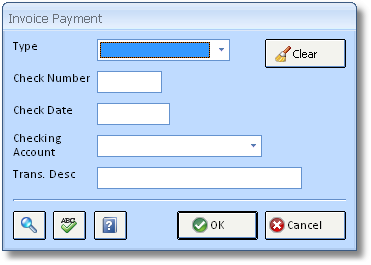
First, select whether a Hand Written Check, Wire Transfer, or ATM/Debit payment is being recorded on the Type menu. Upon selecting the Hand Check option, the following fields will be displayed:
| • | Check Number: Record the number of the Hand Check used to pay the Vendor. |
| • | Check Date: Input the date the Hand Check was written. The Check Date is the date upon which the Check will appear on the Checking Window - Checkbook Tab. |
When using the Hand Check option, both a Check Number and Check Date must be entered.
Upon selecting the Wire Transfer option, only the Transfer Date field is displayed as Design Manager will automatically create a unique Wire Transfer Number.
| • | Transfer Date: Input the date the Wire Transfer was recorded by the banking institution. This is the date upon which the payment will appear in the Checkbook. A Transfer Date must be entered. |
If the Wire Transfer option is selected, only the Transaction Date field is displayed as Design Manager will automatically create a unique ATM/Debit Number.
| • | Transaction Date (Trans. Date): Input the date the payment was made using an ATM/Debit card. This is the date upon which the payment will appear in the Checkbook. A Transaction Date must be entered. |
Now matter which option is selected, a Checking Account menu and Transaction Description field will be available.
Checking Account: The appropriate Checking Account from which the payment was paid must be selected.
Transaction Description (Trans. Desc.): A description of the payment may optionally be entered for future reference.
Once all the information has been entered properly, click the OK button to record the payment into the Checkbook.