Printer Button Bar
Located at the bottom of all windows from where printing occurs is the Printer Button Bar which consists of a Printer selection, Tray selection, Print Preview button, and the Printer Setup button.

The Printer selection is located just above the buttons on the bar and should contain the name of your computer’s default Printer. To send documents will to a Printer other than the current default, click on the down arrow to the right and select the desired Printer from the menu. All Design Manager reports will always be initially directed to the default Printer. When printing Proposals, Purchase and Work Orders, Client Invoices, Statements, and Checks, Design Manager will independently retain the last selected Printer upon Accepting the document. In other words, the software will remember the Printer you selected for these documents, even if different Printers are used for each function.
The Tray selection is used to determine which tray on the Printer to use when printing the report or document. The available options in the Tray selection depends upon the Printer currently displayed in the Printer selection.
Two Printer buttons are located between the Spell Check and Help buttons. The functions of each button are explained below.
The Print Preview button, located immediately after the Spell Check button, allows you to select whether you would like a document or report to be directed to the Printer or displayed on your monitor for review. If the button is in the "up" position ![]() , then the document or report will print to your monitor first for a Preview (see Print Preview Window below). You can then print a copy to the Printer from the Print Preview window. If you would like to print a physical copy of the document or report directly to the Printer, click on this button and it will stay in the "depressed" position
, then the document or report will print to your monitor first for a Preview (see Print Preview Window below). You can then print a copy to the Printer from the Print Preview window. If you would like to print a physical copy of the document or report directly to the Printer, click on this button and it will stay in the "depressed" position ![]() . All Design Manager reports will default to the Print Preview window. All Proposals, Purchase Order, Client Invoices, and Delivery Tickets will default to the last selected print option.
. All Design Manager reports will default to the Print Preview window. All Proposals, Purchase Order, Client Invoices, and Delivery Tickets will default to the last selected print option.
The next button is the Printer Setup button ![]() . Clicking on this button will open a window displaying Printer configuration settings. The layout of this window depends on your current print device and can include a variety of options for printing.
. Clicking on this button will open a window displaying Printer configuration settings. The layout of this window depends on your current print device and can include a variety of options for printing.
Clicking the OK button will print the report or document, while clicking the Cancel button terminates the printing process and closes the window.
Print Preview Window

If you are printing to the monitor, then you will see the Tool Bar shown above at the top of the Print Preview Window. The Arrow buttons at the top of the Print Preview Window allow you to go to the previous ![]() / next page
/ next page ![]() of the document or report. The Arrow buttons with vertical lines before or after the arrow will show the first
of the document or report. The Arrow buttons with vertical lines before or after the arrow will show the first ![]() or last
or last ![]() page of the document, respectively.
page of the document, respectively.
The Print ![]() button, denoted by the printer icon, allows you to send the document directly to the print device.
button, denoted by the printer icon, allows you to send the document directly to the print device.
The Stop ![]() button, which has the square icon, will cancel any unprocessed data from being displayed on the monitor. You may find this useful if you are printing a very large document and wish to cancel printing prematurely. The Export
button, which has the square icon, will cancel any unprocessed data from being displayed on the monitor. You may find this useful if you are printing a very large document and wish to cancel printing prematurely. The Export ![]() button, which has an envelope icon, allows you to view and save the report in another format such as Excel or an Adobe .pdf.
button, which has an envelope icon, allows you to view and save the report in another format such as Excel or an Adobe .pdf.
The Size ![]() selection shows the percentage of the page that is currently being viewed. To increase or decrease the size of the page, click on the down arrow and select a different percentage from the menu. The Page Width option will increase the page to both edges of the window. The Whole Page option will show the entire page in a reduced size.
selection shows the percentage of the page that is currently being viewed. To increase or decrease the size of the page, click on the down arrow and select a different percentage from the menu. The Page Width option will increase the page to both edges of the window. The Whole Page option will show the entire page in a reduced size.
The Search ![]() button allows you to Search the entire document for a specific word. The following window will appear upon choosing the Search button.
button allows you to Search the entire document for a specific word. The following window will appear upon choosing the Search button.
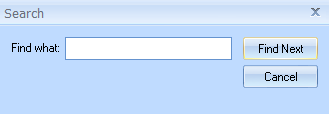
Enter a word in the Find What: field and choose Find Next for the program to search the document preview for that word. Hit Find Next again to see the next instance of that word on the document preview. Choose Cancel when you are finished searching.