The Transaction Search Window will help you find accounting information in your Design Manager. To open the window, click on the ![]() button on the Documents and Accounting Window. Doing so will display the Transaction Search Window shown below.
button on the Documents and Accounting Window. Doing so will display the Transaction Search Window shown below.
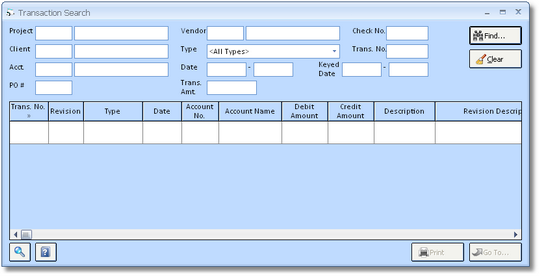
To use the Transaction Search, fill in any combination of criteria in the upper portion of the window and click on the Find Now Button. Design Manager will display all accounting records that satisfy the criteria.
You can fill in as many fields or as few fields as necessary to find your information. If you only fill in a Project code then you will see all accounting records related to that Project. If you fill in a Project code and a Vendor code, then you will see all accounting records for the Vendor that pertain to the desired Project.
Search Suggestions:
Try to enter as many fields as possible to reduce the number of records listed. The further you can narrow your search the better!
Each transaction to the General Ledger will have at least one debit record and credit record. Such activity is classic accounting, however it does double the number of records that are displayed. You can filter these records by using the Account (Acct.) field. If you limit the search to a single account then you will not see both sides of the entry.
The Keyed Date is the physical date that the user created the entry. The Date field is the date assigned to the entry by the user such as the Check date, Cash Receipt date, or Client Invoice date.
The Transaction Number (Trans. No.) is the number that Design Manager assigns to each accounting entry. The transaction number is found on accounting journals and many reports. If you know the transaction number assigned to an entry, this is an excellent way to narrow your search!