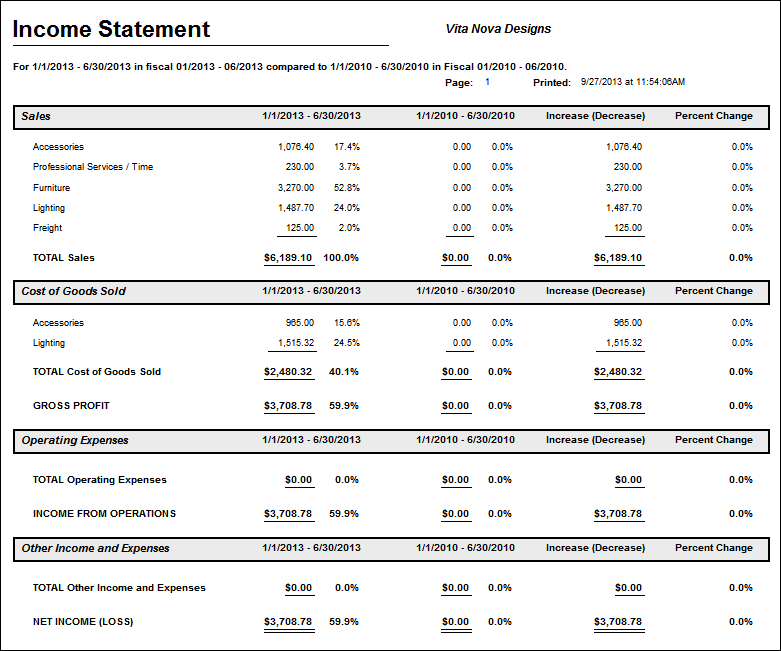The Comparative Income Statement for Custom Periods report is located under the General Ledger, Financial Statements, Income Statements folder.
This report will allow you to compare your income for custom periods and will show the increase/decrease and percentage of change. Compare your first six months of the current year to the first 6 months of a prior year or run the report for only one month of comparison - the comparative periods are yours to choose from.

Prior Date Range - Enter a beginning and ending date that you wish to use for the report.
Compare Date Range - Enter a beginning and ending date that you wish to use to Compare to the Prior Date Range.
Department - Choose Company Wide, or the specific Department you wish to run the report for. See the Account window- Account tab for more information on Departments.
Show Time Stamp - allows the exact system date and time that the report was printed to optionally be printed on the top of the Income Statement.
Suppress Zero Accounts - will cause the report to skip any Accounts that have a zero Year-to-Date balance..
Layout - drop down menu where you may choose from 1 of 3 Layouts saved. Clicking on the Layout button (top right) will open the Income Statement Layout Window where Accounts may be grouped and arranged within their Account Type as desired.
Example of a Comparative Income Statement for Custom Periods report: