Design Manager has an integrated system for faxing & e-mailing Purchase and Work Orders in batches. The Email and Faxing system maintains a Status for each Purchase/Work Order indicating whether delivery of the document is Pending, has been sent Successfully, or an Error has occurred. Faxes and emails can be set for delivery at any time during the day or overnight as desired.
Cloud Users - To use Batch PO faxing, the user/computer must have access to an Internet Faxing service such as efax, myfax, or metrofax that supports fax via email.
To set up faxing, go to the Company Information, PO/WO tab and specify the Internet Fax Service Email Domain including the @ symbol.
For example, if you have metrofax then you will type @metrofax.com into the field.
When Design Manager faxes, it will append the vendor’s fax number (from the Vendor Glossary – Defaults tab – Fax Dial String field) to this value entered into the Company Information – PO/WO tab.
*NOTE: Some Fax Services will require that the sending account (the email account used when you set up your fax services) be used for a fax, therefore, the DM Server Email setting may not work. The DM Cloud software sends “on behalf of” the user and comes from the designmanager.com domain (the email does not actually come from the email account/domain used to sign up for the fax service). Some fax services will reject this, so there is the option in the user settings to specify the SMTP information so that emails will actually come from the account that was used to sign up for the fax service.
To change this to the email account that the Fax Service requires, go to File - User Settings – Workstation Settings- Email Setting.
Choose DM Server/SMTP – then click on the SMTP Settings… button.
Enter the necessary SMTP settings for this account – you may need to contact your Fax Service to acquire this (leaving these fields blank will use the DM Server email setting).
***CloudSpace Users can use Outlook for Batch Faxing/Email (as described below)***
Desktop and CloudSpace Users - Technical Requirements: The Email and Faxing system requires Microsoft Fax Server 2003 to be installed on a network server in order to fax Purchase/Work Orders. If you are unsure if Fax Server 2003 has been installed, contact your hardware/network technician or system administrator.
For emailing, the transmitting computer must have email software that supports Microsoft’s MAPI mail system which is usually installed on computers using Microsoft Outlook or Outlook Express but may be present with other e-mail software programs.
To use the Email and Faxing system, you must first indicate which Vendors and Workrooms you will be faxing or batch e-mailing Purchase/Work Orders to. To do so, select Accounting - Vendors / Payees and edit the desired Vendor/Workroom on the Vendor Glossary.
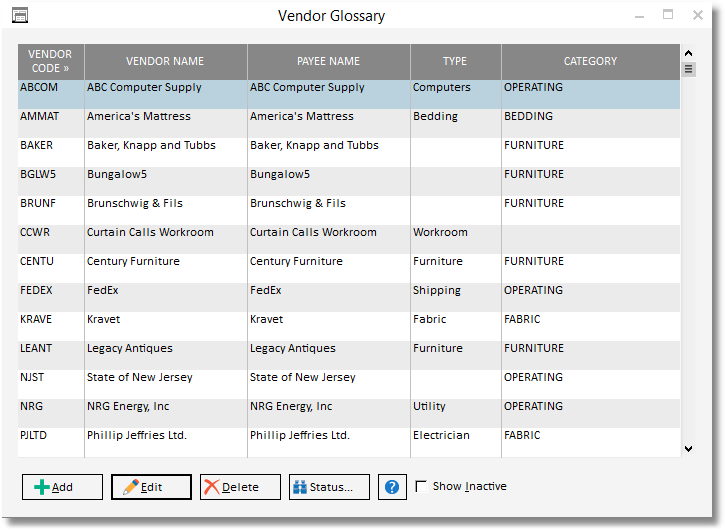
On the Vendor / Payee Window - Defaults Tab, select the Send POs via Email or Fax option as desired. Only one of the options can be selected per Vendor. If using the Fax POs option, make sure that the Fax Number of the Vendor or Workroom, including any special characters that may be needed for your or their fax devices, is entered into the Fax Dial String field. The Fax Dial String is automatically populated with the Fax number from the Vendor Tab but can be edited as necessary. When using the Email POs option, be sure to enter the Vendor's email address into the Email field on the Info tab. Design Manager will alert you if the necessary Fax Dial String or Email address is not entered when saving the Vendor.
Once the Vendor is configured properly, upon generating a Purchase or Work Order for the Vendor/Workroom, the document will be placed in the queue on the Purchase and Work Orders Window - Batch Emailing and Faxing Tab described below.