To re-print an existing Client Invoice, select Accounting - Client Invoices / Finance Charges to display the Client Invoices / Finance Charges Window and click the Existing Tab, then simply click on the underlined invoice number link of the desired invoice.

A PDF view of the document will appear in your web browser for viewing or printing. Use the web browsers' functions to print the document.
Changing the Style of the invoice:
In order to change the document style, you will need to use the Update button and select the document style preferred. There are multiple styles that you can choose from. See Examples of Invoice Styles here.
Emailing an Invoice:
Tag an invoice (or multiple invoices for the same Client) and select the Send button on the Invoice - Existing tab. An Invoice Review & Send Summary window will show you the invoice(s) that you selected to send.
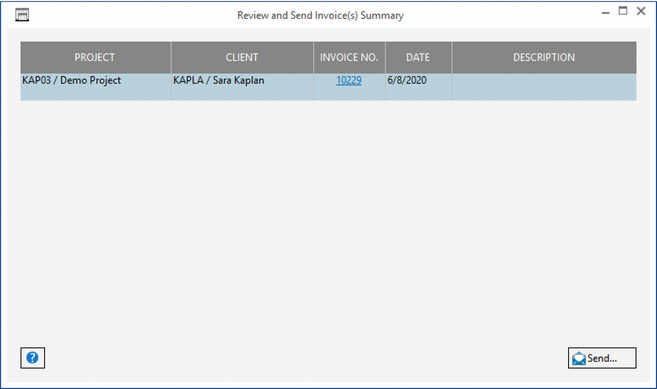
If the correct invoice(s) is there and you are ready to email it to your client, select Send. An email window will open and allow you to enter an email message that includes a link to the Invoice(s).
If you have recorded an Email address for the Project contact on the Project Window - Notes/Information Tab, it will be defaulted as the "To" address on your Email. For more information on the email window, see Email.