Below is how to email a Purchase or Work Order, Delivery Ticket, or similar document. Proposals & Invoices are emailed in a different manner; however use some of the same fields below. Click here to learn more about sending a Proposal or Invoice.
The Email window will appear when you have selected to Email a document (when Save PDF is NOT chosen as the Email setting under the User Settings window).
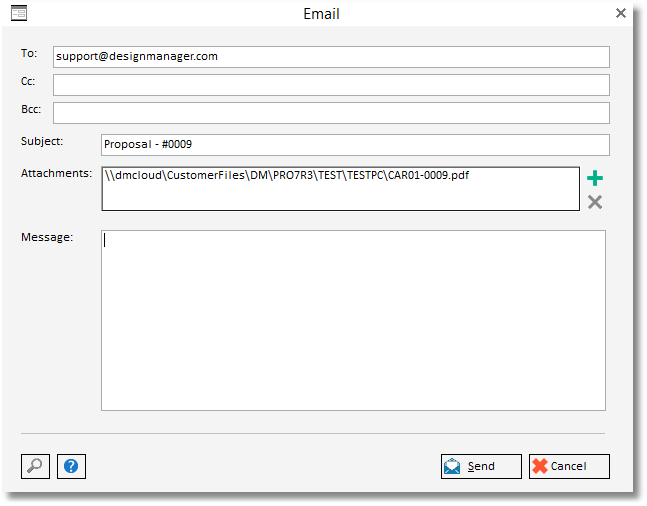
This window includes a To: field that will be automatically filled in, if the person you are emailing has an email address filled into their glossary entry. The To: field will ONLY auto fill if the document is reprinted. The document must be accepted, then reprinted.
Subject: The document type and number will be entered into the Subject field.
Attachments: the document you have reprinted will appear as an attachment. You may select the ![]() to add any additional documents that you have saved on your computer. To Delete the new attachment, select the
to add any additional documents that you have saved on your computer. To Delete the new attachment, select the ![]() button.
button.
Message: Enter any message you wish to send along with your document.
Select ![]() when you are ready to end the email.
when you are ready to end the email.
Select ![]() if you decide not to send the email at this time.
if you decide not to send the email at this time.