To re-print an existing Proposal, go to the Proposals and Documents window and simply click on the underlined proposal number link of the desired Proposal.

A PDF view of the document will appear in your web browser for viewing or printing. Use the web browsers' functions to print the document.
Changing the Style of the proposal:
In order to change the document style, you will need to edit the proposal and select the document style preferred. There are multiple styles that you can choose from. See Editing a Proposal for more information.
Emailing a Proposal:
Tag a proposal (or multiple proposals) and select the Send button on the Proposals & Documents window. A Proposal Review & Send Summary window will show you the proposal(s) that you selected to send.
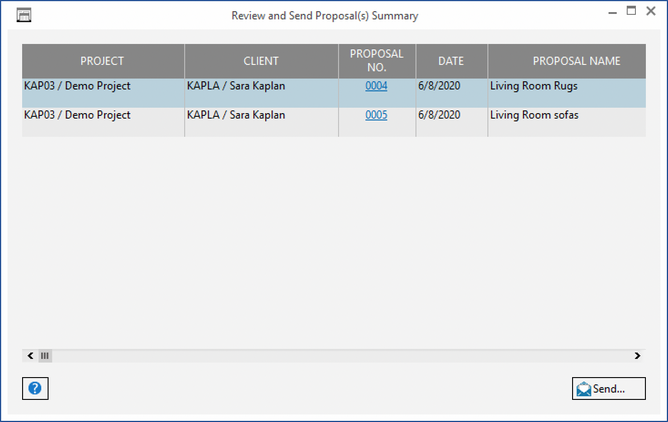
If the correct proposal(s) is there and you are ready to email it to your client, select Send.
An email window will open and allow you to enter an email message that includes a link to the Proposal(s).
If you have recorded an Email address for the Project contact on the Project Window - Notes/Information Tab, it will be defaulted as the "To" address on your Email. For more information on the email window, see Email.