The Update Inventory function can be used to globally set prices, cost, and markup for multiple Inventory Stock Items at the same time. This function is accessed through the Company Information Window, Inventory Tab by clicking the Update Inventory button.
*Note: Great care should be taken when using this function, as it can cause changes to be made to the Inventory that cannot be reversed.
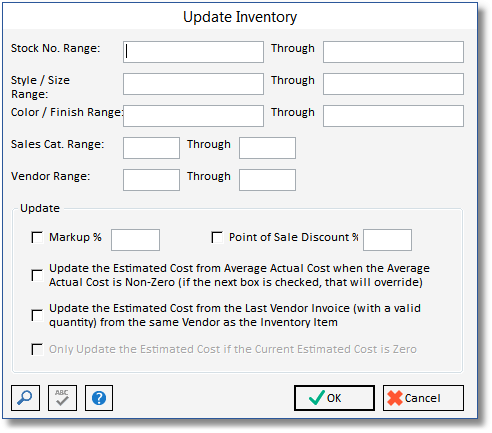
Use the upper half of the window to select which stock items to update. You can select by stock number, style, color, sales category, vendor and any combination. If you leave a selection blank then it will ignore that selection range and select all record for that range. For example, if you want to update all records for a certain vendor, fill in the vendor range only and leave the other selection boxes blank.
The lower part of the window is used to select the fields to update in the stock item records.
If you choose Markup % and fill in a % then all of the markup percents for the selected stock items will be changed to the percent entered. A new selling price will then be calculated based on the estimated cost based on the new markup percentage.
Point Of Sale Discount % can be used to automatically create a discount to the selling price when items are sold through the Point of Sale (POS) System. This is a useful function when you have a sale in your retail store. For example to apply a store wide sale of 10%, check the box and enter a “10” in the Point Of Sale Discount % field. Now when an item is place on a POS invoice the sell price will be reduced by 10%. When the sale is over come back to this window, check the box and enter “0” into the field.
The remaining three check boxes are used to update the estimated cost based on actual vendor costs. Since the selling price is derived by marking up the estimated cost field of each stock item, these options are useful to reset your estimated cost and therefore change the selling price (when a markup is used on each item) so that the values are more accurate.
| • | The first option, “Update the Estimated Cost from Average Actual Cost when the Average Actual Cost is Non-Zero (if the next box is checked, that will override)” will cause the unit estimated cost to be set to the unit average actual cost at the time that this update is run. The average actual cost is derived by taking all actual cost value from invoices enter from the vendor for the item and dividing it by the quantity paid for. |
| • | The second option, “Update the Estimated Cost from the Last Vendor Invoice (with a valid quantity) from the same Vendor as the Inventory Item” is used to set the estimated cost to cost from latest vendor invoice entered into accounts payable to pay for the stock item. This will attempt to set the estimated cost to most recent amount that item was purchased for. |
| • | The third option, “Only Update the Estimated Cost if the Current Estimated Cost is Zero” can only be set after setting the second option. This causes the update to only change those items that have a current estimated cost set to zero, leaving any items that already have an estimated cost filled in alone. |