The first task upon creating a new Stock Inventory Item is to determine the Stock Number that will be used to uniquely identify the Stock Item. Invest some thought in determining the method that Stock Numbers will be assigned to Inventory Stock Items. Although there is no incorrect method, some schemes may be more meaningful to the company than others. Note: Design Manager reserves numbers 1 through 9999999 for bar codes. You will not be able to use these numbers for Stock Numbers of Inventory Stock Items. You can use any combination of letters and numbers or any number greater than 9999999.
All Stock Inventory Items in Design Manager will be added through the Inventory Stock Item Glossary Window. To access the Inventory Stock Items Glossary, select Inventory è Stock Items. The window is pictured below:
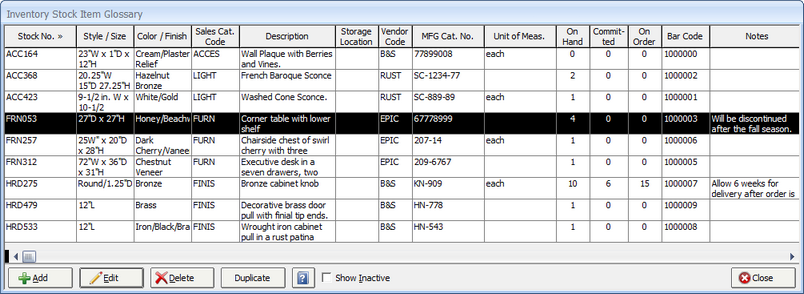
When the Inventory Stock Item Glossary Window is displayed, the Stock Item Picture Window is also shown as well. The Stock Item Picture Window displays the picture, if any, associated with the Stock Item for reference and can be closed independently, if desired.
By default, all active Stock Inventory Items in Design Manager are displayed on the Stock Inventory Items Grid. If no Stock Inventory Items have been yet created, the grid will obviously be empty. If the user wishes to review any Stock Items that have been set to Inactive, click the Show Inactive option in the bottom of the window. Stock Items will be listed in Stock Number order but the grid can be sorted by any column by simply clicking the desired column heading. The Stock Inventory Items Grid has the following columns:
| • | Stock Number: The user-defined unique identifier of the Stock Inventory Item. No two Stock Items can have the same Stock Number. |
| • | Style / Size: An optional descriptive field of the Stock Item used primarily to record the size and dimensions or particular style of the Stock Item. |
| • | Color / Finish: An optional descriptive field of the Stock Item used primarily to record the color and finish of the Stock Item. |
| • | Sales Category (Sales Cat.): The Code of the Sales Category that has been assigned to the Stock Item. |
| • | Description: The first few lines of the Description of the Stock Item will be shown in the Description column. As with all grid columns in Design Manager, hovering the mouse pointer over the column will display the full contents of the cell. |
| • | Storage Location: The optional location where the Stock Item is stored such as a warehouse name or particular locale within the company storage facility. |
| • | Vendor Code: The Code of the Vendor assigned to the Stock Item. |
| • | Manufacturer's Catalog Number (MFG. Cat. No.): The optional manufacturer’s catalog number for the merchandise which will print on Purchase Orders for the Stock Item. |
| • | Unit of Measure (Unit of Meas.): The optional Unit of Measure describes the measurement of the quantities for the Stock Item. |
| • | On Hand: The current quantity of the Stock Item possessed by the company. |
| • | Committed: The quantity of the Stock Item that is allocated to existing Projects and Orders. |
| • | On Order: The current quantity of the Stock Item that has been included on Inventory Purchase Orders but not yet received by the company. |
Following the Items Grid are the Specifications Management buttons each of which will be described briefly here as all will be fully explained later in this chapter.
Add and Edit: The Add and Edit buttons will display the Inventory Stock Item Window to create a new Stock Item or change the selected Stock Item on the Stock Inventory Items Grid, respectively. A full description will be provided under the Inventory Stock Item Window later in this chapter.
Delete: Upon selecting a Stock Inventory Item and clicking the Delete button, one of two actions will occur:
| • | A message stating "Are you sure you want to permanently delete the current record?" will be displayed. Clicking the Yes button will permanently delete the Stock Item. Clicking the No button will leave the Stock Item as is. |
| • | A message stating "This Inventory Item cannot be deleted. At least one transaction (i.e., purchase, committed to Project, etc.) has been recorded for this Inventory Item." An Inventory can be set as Inactive by clicking the Inactive option on the Inventory Stock Item Window - Stock Item Tab which will prevent the Stock Item from appearing on the Inventory Stock Items Grid, the Inventory Stock Items Search Window, and many Inventory Reports. Note: Designating Stock Items as Inactive is a good practice. Many windows and reports are designed to selectively ignore Inactive Stock Items and will, therefore, be more efficient if you maintain a smaller list of active Stock Items. |
Duplicate: The Duplicate button is used to create a new Stock Item with all the information, except the Stock Number and Total Cost and Quantities information, of the Stock Item currently selected on the Inventory Stock Items Grid. Upon clicking the Duplicate button, the Inventory Stock Item Window will be displayed with all of the information from the selected Stock Item already entered into each field of the window. The user simply needs to input the new Stock Number and record any Inventory Adjustments, if necessary, to create the new Stock Item. As Stock Numbers for existing Inventory Stock Items cannot be changed, the Duplicate function is a useful method of creating a Stock Item with a new Stock Number but maintaining all the information from an existing Stock Item.