The first tab on the Inventory Stock Item Window is the Stock Item Tab. You will use this tab to enter all information regarding the Stock Item such as the description, storage area, and cost and price.
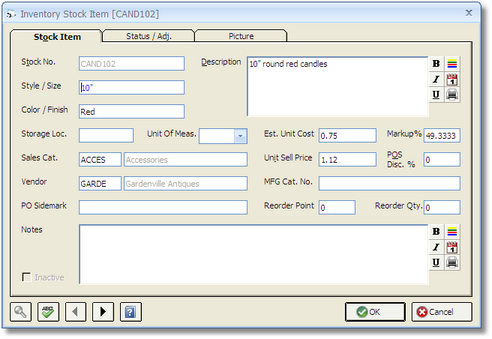
Stock Number: When adding a new Stock Item, a unique Stock Number must be recorded. Design Manager reserves numbers 1 through 9999999 for bar codes. You will not be able to use these numbers for Stock Numbers of Inventory Stock Items. You can use any combination of letters and numbers or any number greater than 9999999. The Stock Number cannot be changed once a Stock Item has been created and will, therefore, be locked when editing a Stock Item.
Description: This is the Description of the Stock Item that the will be displayed on Inventory Purchase Orders and Point of Sale Invoices for the Stock Item. The Description will also be defaulted to the Client Description on the Item Window - Item Tab when using the Inventory button on the Specifications Window or the Purchase Order Description on the Component Window - Component Tab when using the From Inventory button on the Component Window as described in Adding Items from Inventory. The Description can be of nearly unlimited length. As you type into this field, the text will automatically wrap at the end of each line. To skip to a new line while inside this box, press the Enter key on your keyboard. For information on formatting the Description, see Description/Note Formatting.
Style / Size: An optional descriptive field of the Stock Item used primarily to record the size and dimensions or particular style of the Stock Item. Many Inventory Reports offer a Style / Size range in order to only display Stock Items with a particular Style / Size.
Color / Finish: An optional descriptive field of the Stock Item used primarily to record the color and finish of the Stock Item. Many Inventory Reports offer a Color / Finish range in order to only display Stock Items with a particular Color / Finish.
Storage Location (Storage Loc.): The optional location where the Stock Item is stored such as a warehouse name or particular locale within the company storage facility. Again, many Inventory Reports offer a Storage Location range to only display Stock Items of a particular Storage Location.
Unit of Measure (Unit of Meas.): The Unit of Measure, up to 6 characters, may be entered here. This will print next to the Quantity on the Point of Sale Invoice and describes the measurement of the Quantity, such as "yards" or "feet". For a list of commonly used Units of Measure, click on the drop-down arrow to the immediate right of this box. You may also type your own text directly.
Sales Category (Sales Cat.): Sales Categories are used to classify or group your revenue from sales and costs from purchases. For example, a sofa may fit into a Furniture Sales Category while installation of wallpaper may fit into a Labor Sales Category. The Sales Category will determine which Revenue Account is used to record the sale of the Stock Item through the Point of Sale system and will be defaulted into the Sales Category of the Item when using the Add Items from Inventory function through the Specifications Window. To search for a Sales Category, click on the Search button in the lower left corner of this window. Sales Categories are completely optional. For more information on Sales Categories, see Understanding Sales Categories and the Sales Category Window.
Vendor: You can optionally enter the Code of the Vendor from which you will be ordering the Stock Item in the future into this field. To search for a Vendor Code, click on the Search button in the lower left corner of this window. A valid Vendor Code must be filled in before an Inventory Purchase Order is issued for the Stock Item, but does not have to be filled in to create a Point of Sale Invoice.
PO Sidemark: The information recorded here will print under the Stock Item on the Inventory Purchase Order. A Sidemark is used to tell a Vendor how to properly tag merchandise for delivery.
Estimated Unit Cost (Est. Unit Cost): The anticipated per unit cost to purchase the Stock Item from the Vendor. The Estimated Unit Cost is also used to determine the Unit Sell Price for the Stock Item when a Markup Percent is entered.
Markup Percent (Markup %): The Markup Percent represents the desired percentage of the Estimated Unit Cost to be added in order to determine the Unit Sell Price for the Stock Item.
Unit Sell Price: The anticipated per unit price of the Stock Item that will be charged to the Client. If an Estimated Unit Cost and Markup Percent are both entered, the Unit Sell Price will be calculated as the sum of the Estimated Unit Cost and Estimated Unit Cost X Markup Percent. For example, if the Estimated Unit Cost is 100.00 and the Markup Percent is 50, then the Unit Sell Price will be 100 + (100 X .50) = 150.00. You can also manually enter a Unit Sell Price whereupon Design Manager will automatically adjust the Markup Percent accordingly.
Point of Sale Discount Percent (POS Disc. %): The POS Discount Percent represents the percentage to reduce the Unit Sell Price of the Stock Item when being sold through the Point of Sale system. For example, if the POS Discount Percent is set to 10 for an Inventory Stock Item, upon being sold through the Point of Sale system, the Unit Sale Price will be reduced by 10 percent.
Manufacturer's Catalog Number (MFG. Cat. No.): The optional manufacturer’s catalog number for the merchandise which will print on Inventory Purchase Orders for the Stock Item.
Reorder Point: The Reorder Point represents the On Hand Quantity of the Stock Item upon which additional units of the Stock Item should be ordered. The Reorder Point determines whether or not a Stock Item will be included on an Inventory Purchase Order when using the Select Stock Items for a Purchase Order function when creating Inventory Purchase Orders. If the Stock Item has an On Hand Quantity less than the Reorder Point, it will be included for purchasing. The Reorder Points for Stock Items can also be analyzed using the Reorder Analysis Report.
Reorder Quantity (Reorder Qty.): When a Stock Item's On Hand Quantity drops beneath the Reorder Point, the Reorder Quantity will be used as the Inventory Purchase Order Quantity for the Stock Item when using the Select Stock Items for a Purchase Order function. A Reorder Quantity must be entered for the Select Stock Items for a Purchase Order function select a Stock Item for purchasing. Creating Inventory Purchase Orders and using the Select Stock Items for a Purchase Order function will be discussed in full under Generating Inventory Purchase Orders later in this chapter.
Notes: Any notes, special instructions, storage information, etc. pertaining to the Stock Item can be recorded in the Notes field. The Notes can optionally be printed on many Inventory reports for reference. For information on formatting and printing the Notes, see Description/Note Formatting.
Inactive: As long as the On Hand, Committed, Paid For, and On Order Quantities as well as the Total Cost as displayed on the Status Tab are all zero, a Stock Item can be set as Inactive. Inactive Stock Inventory Items will not appear on the Inventory Stock Item Glossary Window, Inventory Stock Item Search Window, and most Inventory Reports.