The second tab on the Checking Window is the Checkbook Tab which shows, in chronological order, all Deposits, Checks and other entries that affect the selected Cash Account.
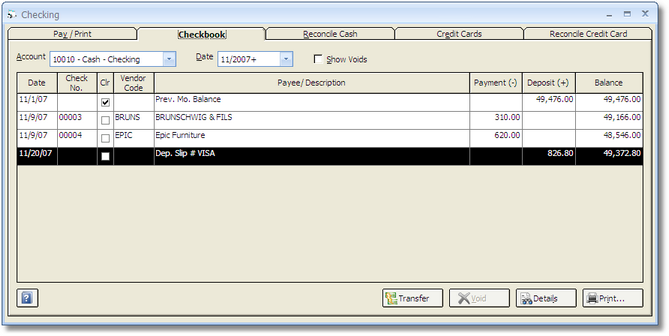
Account: The Account menu shows the Account Number and Name of the Cash Account for which information on the Checkbook Grid is being displayed. If more than one Cash Account have been entered in the Account Glossary Window, click on the down arrow to the right of the field to select a different Account.
Date: The Date menu allows you to select any month in which to view the Checkbook. Click on the down arrow to the right of the field to select a different month. The Checkbook Grid will always display the previous month’s balance as the first entry and then list all activity in the selected month.
Show Voids: Select this option to show all Checks that have been voided or are missing. By default, voided Checks do not show. The Show Voids option will display voided Checks as well as any missing Checks. Missing Checks are defined by a gap in Check numbering (i.e., if Design Manager has Check Number 1700 and 1703 recorded, then 1701 and 1702 will be reported as missing).
Checkbook Grid: This grid has the following columns:
Date: This is the date of the check, bank deposit, cash transfer, or Journal Entry. The bank deposit can be made up of many different Cash Receipts entered on a given date or a given Deposit Slip. Click the Details button to view a list of receipts that make up a deposit.
Check Number (Check No.): This is the Number of the Check.
Clear: The Clear column indicates whether a Check, Deposit, Transfer, etc. has been cleared the bank.
Vendor Code: For Check entries, the Vendor Code will be displayed in this column.
Payee / Description: This column displays either the Payee Name for Checks, the Deposit Slip Number for Cash Receipts, or a description for other transactions affecting the Cash Account.
Payment: The Payment column shows the amount of the Check or other transactions that reduce cash.
Deposit: The Deposit column shows the amount of the Deposit or transactions that increase cash.
Balance: The running balance reflecting the net change to cash after each transaction.
The following buttons are located below the Checking grid.
Transfer: The Transfer button allows you to record the transfer of funds between Checking Accounts. Clicking this button displays the Transfer Cash Window where you can input the cash transfer information. See the Transfer Cash Window for more details.
Void: To void a Check, select the Check on the Checkbook grid and click on the Void button. On the Void Check Window, select the Fiscal Month into which the Check will be voided. Voiding the Check will reverse it from Design Manager and place the original Payable(s) back on the Open Payables Grid of the Pay/Print Tab and back into Accounts Payable.
Details: To view more detailed information for a Checkbook entry, highlight the entry and click on this button. For Checks, the Check Detail Window will be displayed which shows a list of Payables for which the Check pays. For deposits, it will show a list of Cash Receipts that make up a deposit. For Journal Entries, including Service Charges and Cash Transfers, the affected Accounts and amounts will be displayed.
Print: Clicking on this button will print the Check Register Report which lists the entries displayed on the Checkbook Grid for the current month selected.