The Client Invoices / Finance Charges Window - Existing Tab is used to review, reprint, adjust, and reverse Client Invoices in Design Manager.
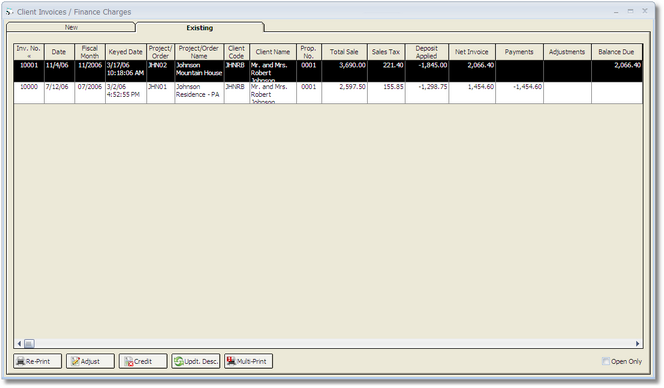
By default, the Existing Client Invoices Grid lists every Client Invoice recorded in Design Manager. A user can, however, choose to only display Client Invoices with a current Balance Due by selecting the Open Only option in the bottom right corner of the window. Client Invoices are listed in descending Invoice Number order so that the most recently posted Invoices are at the top of the grid. However, the Existing Client Invoices Grid can be sorted by the majority of the columns simply by clicking the column heading. The grid has the following columns:
| • | Invoice Number (Inv. No.): The unique identifier of the Client Invoice within Design Manager. |
| • | Date: The Client Invoice Date as entered by the user. As Sales Tax is recorded on a calendar-basis, it is the Invoice Date, rather than the Fiscal Month, that determines which month the Sales Tax for a given Invoice is to be paid. |
| • | Fiscal Month: The Fiscal Month into which the Client Invoice was posted. |
| • | Keyed Date: The system date and time that the Client Invoice was recorded in Design Manager. The Keyed Date often differs from the Client Invoice Date. |
| • | Project/Order: The Code of the Project for which the Invoice was created. |
| • | Project/Order Name: The Name of the Project for which the Invoice was created. |
| • | Client Code: The Code of the Client assigned to the Project. |
| • | Client Name: The Name of the Client assigned to the Project. |
| • | Proposal Number (Prop. No.): If a Proposal Number is entered on the New Invoice Window - Invoice Tab when creating the Invoice, it will be displayed in this column. |
| • | Total Sale: The total Price to the Client for the Invoice excluding Sales Tax. |
| • | Sales Tax: The total Sales Tax to the Client for the Invoice, if applicable. |
| • | Deposit Applied: Any Deposit and/or Retainers applied to the Client Invoice will be displayed in this column. |
| • | Balance Due: The total amount due from the Client for the Invoice. The Balance Due is the sum of the Total Sale and Sales Tax less any Deposit Applied. |
| • | Transaction Description: The optional description regarding the Client Invoice that is displayed on many Reports for your reference. |
| • | Style: The original Client Invoice format selected when printing and posting the Invoice. |
| • | Keyed By User: The User Name associated with the Password used to post the Client Invoice. |
| • | Has Been Reversed (Credited): If the Client Invoice has been reversed using the Credit Client Invoice function, "Yes" will be displayed in this column. |
| • | Reverse of Invoice Number (No.): If the Client Invoice is a Credit Invoice generated to reverse another Invoice, the original Client Invoice Number will be listed here as reference. |
| • | Cash Account Number (No.): The Account Number into which the Cash Receipt was posted. |
| • | Cash Account Name: The Account Name into which the Cash Receipt was be posted. |
| • | Manager / Salesperson: The Employee Code of the Manager/Salesperson responsible for the Client Invoice. The Manger/Salesperson determines which Employee will be credited for the sale on the Commission Report. |
Re-Print: The Re-Print button will display the Re-Print Client Invoice Window whereupon the selected Invoice can be reviewed in the Print Preview Window, printed directly to a printer, emailed to a Client and other tasks. The Re-Print Client Invoice Window will discussed in full under Re-printing or E-mailing a Client Invoice later in this chapter.
Adjust: Clicking the Adjust button will display the Invoice Adjustments Window where the outstanding balance of the selected Client Invoice can manually be manipulated as discussed in detail under Adjusting a Client Invoice below.
Credit: Upon clicking the Credit button, one of two events will occur. Either the Reverse/Credit Invoice Window used to create a Credit Invoice in order to fully reverse an existing Client Invoice will be displayed. Otherwise a message stating why the Client Invoice selected on the Existing Client Invoices Grid cannot be credited or reversed will be displayed. Creating a Credit Invoice is explained in detail in Reversing/Crediting a Client Invoice.
Update Description (Updt. Desc.): The Update Description button allows the user to change the Descriptions and Unit of Measures of all the Items on the selected Invoice to the information currently recorded on the Item Window for the Items. Upon clicking this button, the user will be asked "Are you sure that you wish to update all Item Descriptions on the highlighted Invoice?". Clicking Yes will update the information while clicking No will take no effect. Using the Update Description function is convenient if a spelling error or other minor issue regarding the Description of an Item or Items on the Invoice has been detected after posting the Invoice. If other information such as the Invoice Price, Sales Tax, etc. is incorrect on the Client Invoice, it must then be credited/reversed and generating again properly.
Multi-Print: The Multi-Print button is used to print an entire range of Client Invoices simultaneously. To do so, first make sure the Existing Client Invoices Grid is sorted by Invoice Number in ascending order (i.e., the oldest Client Invoices are listed at the top of the grid). Next, select the Client Invoice on the grid that will be the first Invoice that you wish to print. Finally, click the Multi-Print button which will display the Re-Print Multiple Invoices Window. On that window, input the Invoice Number of the last Invoice that will be printed. For example, if you want to reprint Client Invoices 11000 through 11010, highlight Client Invoice 11000 on the Existing Client Invoices Grid. Then click the Multi-Print button and input 11010 on the Re-Print Multiple Invoices Window and click the OK button. Design Manager will then print all the Client Invoices from 11000 to 11010. Note: when using the Multi-Print function, Design Manager always sends the Invoices directly to the printer. They cannot be reviewed using the Print Preview Window.