Optionally, batch Delivery Tickets can be produced from the Orders tab. Delivery Tickets can be created individual for an order in the same manner as they can for a single project as described in Order Tracking Overview – Delivery Tickets beneath Overview. From the Orders tab, however, the user can print Delivery Tickets for a desired range of open orders. Clicking the Delivery… button displays the Generate Delivery Tickets window.
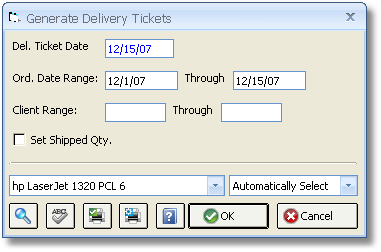
The Delivery Ticket Date (Del. Ticket Date) prints on the Delivery Ticket document and defaults to the current date but can changed as needed.
Design Manager will print a Delivery Ticket for all orders within the specified Order Date Range and Client Range. If these ranges are left blank, Design Manager will print a Delivery Ticket for each open order. Click the OK button to print the Delivery Tickets.
If the user selects Set Shipped Quantity (Set Shipped Qty.), upon accepting the Delivery Tickets after printing has completed, Design Manager will set the item’s Shipped Quantity equal the current Delivered Quantity. Accepting the ticket will also set the Delivered Date to the selected Delivery Ticket Date. Rejecting the ticket will, of course, not process the Delivery Ticket.