The Inventory Purchase Order Item Window is accessed through the New Inventory Purchase Order Items Window and clicking the Add button. This window is used to select a Stock Item for purchasing, determine the amount of the Stock Item to be ordered, and update any information such as the Vendor, Estimated Unit Cost, or Description.
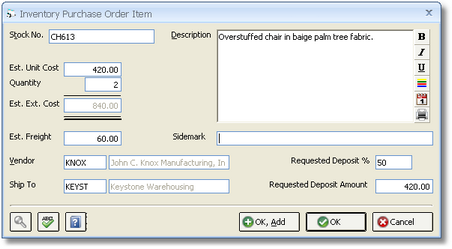
Enter the Stock Number of the desired Stock Item into the Stock Number (Stock No.) field. The Search button can also be used to locate the desired Stock Number on the Inventory Stock Items Search Window. Upon entering or selecting the Stock Number, the Description, Estimated Unit Cost, Quantity, Vendor, and Sidemark will be defaulted from the Inventory Stock Item Window for the Stock Item. Meanwhile, the Ship To will default from the Default Warehouse on the Company Information - Inventory Tab. These fields are described in greater detail below:
Description: The Description of the Stock Item which will print on the Inventory Purchase Order. Again, the Description defaults from the Inventory Stock Item Window but can be revised as desired.
Estimated Unit Cost (Est. Unit Cost): The Estimated Unit Cost is the anticipated cost from the Vendor for a single element of the Stock Item. Always verify that the Estimated Unit Cost is correct before proceeding.
Quantity: The number of units of the Stock Item to be ordered from the Vendor which will print on the Inventory Purchase Order. The Quantity will default from the Reorder Quantity on the Inventory Stock Item Window if one is entered. Insure that the Quantity is correct before proceeding.
Estimated Extended Cost (Est. Ext. Cost): The product of the Estimated Unit Cost and the Quantity. The Estimated Extended Cost represents the total cost from the Vendor for all units ordered of the Stock Item.
Estimated Freight (Est. Freight): Any known freight or shipping charges can be input into the Estimated Freight field and will be displayed on the Purchase Order.
Sidemark: The Sidemark is used to tell a Vendor how to properly tag the Stock Item for delivery and will print beneath the Stock Item on the Purchase Order.
Vendor: The Code of the Vendor from which the Stock Item is being ordered. The Vendor defaults from the Inventory Stock Item Window but can be changed if necessary. A Vendor Code can be located using the Search button and the Vendor / Payee Search Window.
Ship To: The Code of the shipping address to where the Stock Item will be initially delivered. The Ship To will default from the Default Warehouse on the Company Information - Inventory Tab but can be changed if necessary. A Ship To Code can be located using the Search button and the Ship To / Warehouse Code Search Window.
Requested Deposit Percent: The percentage of the cost of the Stock Item required by the Vendor in order to process the order for the Stock Item. The Requested Deposit Percent will default from the Deposit Percent on the Vendor / Payee Window - Defaults Tab of the Vendor, if one has been entered.
Requested Deposit Amount: The total amount of Deposit required by the Vendor to process the order for the Stock Item. If a Requested Deposit Percent is entered, the Requested Deposit Amount will automatically calculate as the product of the Requested Deposit Percent and the Estimated Extended Cost.
After all the information for the purchasing of the Stock Item appears correct, click the OK button. The Stock Item will now be shown on the Inventory Purchase Order Items Grid of the New Inventory Purchase Order Items Window. Repeat the process as necessary. When all the desired Stock Items have been added to the Inventory Purchase Order Items Grid on the New Inventory Purchase Order Items Window, click the OK button to launch the Generated Inventory Purchase Order(s) Window from where the Purchase Orders can be printed.