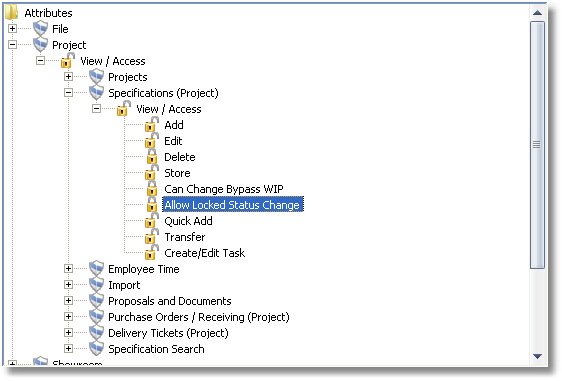Passwords are managed on the Password Tab of the Company Information Window and are used primarily to grant and restrict access to functionality within Design Manager. Also, all financial activity in Design Manager is recorded by Password in order to determine which user entered a given transaction when necessary.
Design Manager requires you to have a unique Password for each user. If a user tries to log into Design Manager using a Password that is already in use, a message indicating as such will be displayed and the user will be prevented from logging into the software. Of course, if an invalid Password is entered, the user will also be denied access to the program.
All Passwords currently available in Design Manager will be displayed on the Password grid. Design Manager is shipped with a single Administrator Password of DM. The Administrator password has permanent access to all functionality in Design Manager and cannot be deleted. The Password of DM can, however, be changed as desired for the Administrator.
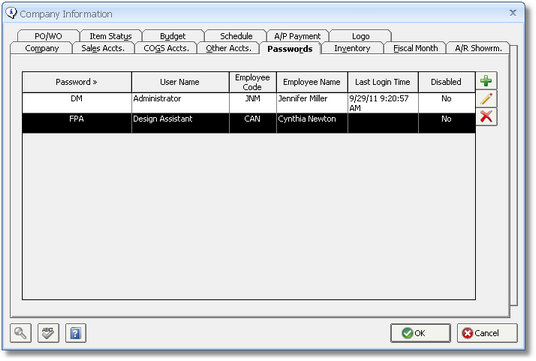
To create a new Password, click on the Add button which will display the Password Window. Existing Passwords can be modified or removed by clicking the Edit and Delete buttons, respectively.
Password Window
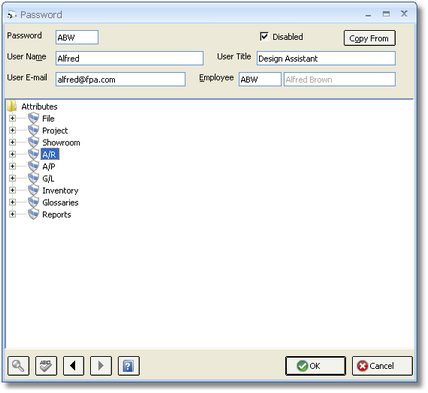
Password: This is the user's desired unique Password code. The Password code can consist of any combination numbers, letters, and special characters (i.e., #, %, &, etc.) up to 5 characters long.
User Name: The User Name is a required field and is generally the employee's name but can also be more generic such as "Temporary Help" or "Accounting". The User Name will also be defaulted into the Microsoft® Word® Templates from the Rolodex Window. For more information on the Rolodex or using Templates, see Rolodex® under Additional Features.
User Title: The optional User Title is the employee's position title. The User Title will be defaulted into the Microsoft® Word® Templates from the Rolodex Window.
User E-mail: The optional User E-mail is the employee's e-mail address and will be defaulted into the Microsoft® Word® Templates from the Rolodex Window.
Employee: An Employee can be optionally assigned to the Password by entering or using the Search button to locate a valid Employee code. If an Employee is assigned to the Password, the Employee code will be defaulted to new Time Entries through the Time Keeping window to facilitate entry. For more information, see Employees under Glossary Windows.
Disabled: Passwords can be permanently removed by clicking the Delete button next to the Passwords grid on the Password tab of the Company Information window. However, if a Password has been used to record any financial activity (i.e., Client Invoices, Deposits to Vendors, etc.), the Password cannot be deleted. Setting the Disabled option will prevent the Password from being used to log into Design Manager in the future. *If you have converted your data from Pro 6, you will need to uncheck the Disabled box for each user to be able to log into Design Manager after the conversion is complete. It is suggested that you review the password settings, as some are new, before enabling the user.
Copy From: The Copy From Button allows you to copy the Attributes from another Password into the current Password you are adding or editing. This is a convenient feature for rapidly configuring Passwords without having to set each Attribute individually.
Attributes:
Each Password can be assigned specific permissions or Attributes which grant or restrict access to certain portions of the software. The tree diagram below the User Email and Employee displays the Password’s Attributes and roughly corresponds to the Design Manager menus. When the lock is open ![]() in front of an Attribute, this means that the user has access to that portion of the software. To restrict access to a section, double-click on the lock in front of that entry. This will close the lock
in front of an Attribute, this means that the user has access to that portion of the software. To restrict access to a section, double-click on the lock in front of that entry. This will close the lock ![]() . Now the user may not access that section of the software. To regain access to a section, simply double-click on the lock to reopen the lock.
. Now the user may not access that section of the software. To regain access to a section, simply double-click on the lock to reopen the lock.
Most windows in Design Manager have view, add, edit, and delete options, which can be locked or unlocked in any combination. For example, if view is unlocked and edit is locked, then the user will be able to see the record but not make any changes to it.