You can save a custom treatment for review and completion at a later time or future use on another Project into the Drafts or User Defined lists, respectively.
Saving the Treatment into Drafts
You may discover you need to review some cost information from a Vendor, retrieve an updated picture for a fabric, or simply decide you want to finish the treatment at a later time. In such cases, you can save the treatment into Drafts. To save a treatment, click the Cancel button. You will receive a message asking if you wish to save the particular treatment into Drafts. Just click Yes to save the treatment to complete later. Alternatively, you can also save a treatment to Drafts by clicking the Save button (with the disk image) to the right of the Treatment Tree.

By clicking Save, you’ll see the Save Quick Quote Specification Window. Select Drafts under the Save To menu. You can also input a Name for the treatment to easily retrieve it later along with an optional Note to record any comments concerning the treatment. Click OK on the Save Quick Quote Specification Window to save the treatment in Drafts.
Saving the Treatment into User Defined
With experience using Quick Quote, you may find yourself reproducing a treatment that you customized time and time again. You can save the customized treatment using the Save Quick Quote Specification Window for use on other future Projects as well. After completing the treatment on the Quick Quote Window, click the Save button.
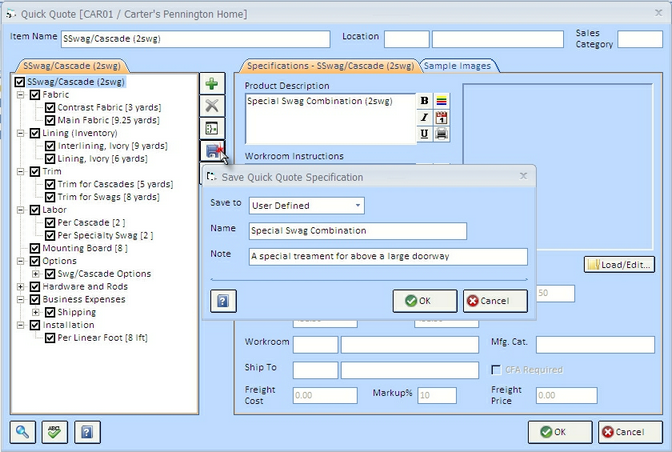
The Save Quick Quote Specification Window will appear, select User Defined in the Save To menu. Input a Name for the custom treatment and, optionally, a Note to further describe the treatment. Click OK to save your treatment.
The custom treatments in the User Defined list are permanent. After loading, finalizing, and transferring a Draft treatment to Project, the Draft treatment will be removed from the Draft list.