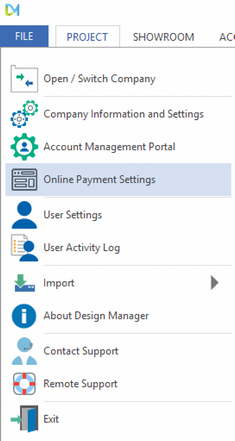
The Online Payment Settings General tab is where you can choose the default settings for Payment Type, Allowing client Deposit on Proposals or Invoice Payments, as well as entering an internal Status Email address to receive an email of the payments that are made online.
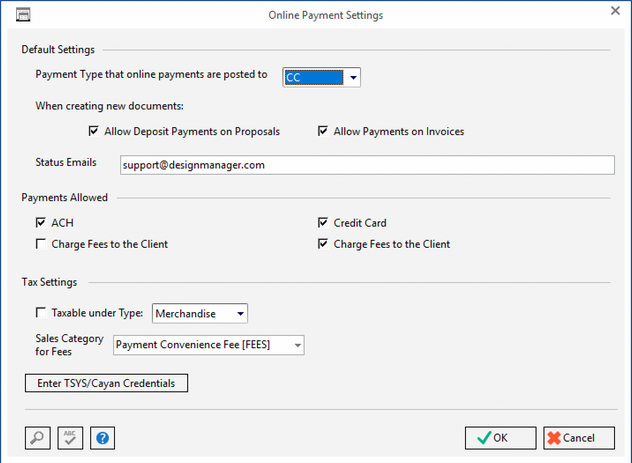
Default Settings
| • | Payment Type that online payments are posted to: You MUST have a credit card processing account to accept payments online. The choices in the drop down will come from the Company Settings - A/R Payment Tab. Any Cash Receipt Payment Type that has the Data Collection option set to TSYS/Cayan selected will appear on this list. Here you can choose the Payment Type that the Online payments will be brought into Design Manager as. This gives you the ability to create a separate Payment Type on the A/R Payment tab that is specifically for Online Payments and then choose this Type for the Online Payments, so that you may keep the Online receipts separate from other Credit Card Payment Receipts if you prefer. |
| • | When creating new documents: |
Allow Deposit Payments on Proposals - This option will set the default for whether or not the user may make Payments on the Proposals created; this pertains ONLY to Proposals with a positive requested deposit. If this default is changed, ONLY new Proposals will be affected. To change the access to previous proposals, see Proposal -Allow Payment.
Allow Payments on Invoices - This option will set the default for whether or not the user may make Payments on the uploaded Invoices; this pertains ONLY to new accepted Invoices. If this default is changed, ONLY new Invoices will be affected. To change the access to previous Invoices, see Client Invoices / Finance Charges Window - Existing Tab.
| • | Status Emails - Design Manager will notify you via email when a client payment is made online. Enter the email address(s) you wish to have receive this notice. For multiple email addresses enter a semicolon ; after each address; do NOT include a space after the semicolon. |
Stripe Payment Processor
***IMPORTANT: Once you have completed your Stripe account setup, if you wish to allow ACH/Bank Transfer payments, you will need to activate this type in your Stripe portal. See the link below for how to activate your account.
https://support.stripe.com/questions/accept-payments-from-bank-accounts-using-ach
Payments Allowed:
This option lets you decide what form of payments you allow a client to use to pay their proposal deposits & invoice balances by, when using the Stripe payment processor. Payment by Check is always turned on regardless of options selected; allowing the client to send a physical check as payment. When Check is selected by the client, the company address is shown on screen so the client knows where to send the check to.
| • | ACH - allows a client to pay via online bank transfer or they can send a check. |
| • | Credit Card - clients can pay by Credit Card or they can send a check. |
When none of these are selected no payment can be processed online, only a physical check can be sent.
| • | Charge Fees to the Client - selecting this option, will charge any online payment processing fees back to the client. The fee will be added to the total amount due for the client to pay. Design Manager will generate a new client invoice for this fee amount and show it as paid. A Sales Category for where to post this fee is required. |
Tax Settings:
| • | Taxable under Type - if payment convenience processing fees are taxable in your state, then you will need to select this option and the component type that matches the tax percentage to include. It is recommended that you consult with your sales tax professional to determine these options. |
| • | Sales Category for Fees - a Sales Category for where to record the fee charge-back is required. It is recommended that you consult with your accounting professional to determine the proper account. You may wish to create a new Sales Category for FEES: Payment Convenience Fee. |
![]()
If the company has signed up for Tsys/Cayan to automatically process credit card transactions over the Internet for Point-of-sale, use the Enter Tsys/Cayan Credentials button to input the necessary identification including the company's Site ID, Key, Name, etc.
For a full explanation of using Tsys/Cayan to process credit card transactions, see Using Design Manager and Merchant Warehouse to Post Credit Card Transactions.
Once you have selected the proper settings, be sure to choose OK, to save them. Choosing Cancel will NOT save any changes you have made.