When you send a Retainer, Proposal or Invoice to your client to be viewed or paid for online they will receive an email with a link to the documents sent. See below for an example of the email.
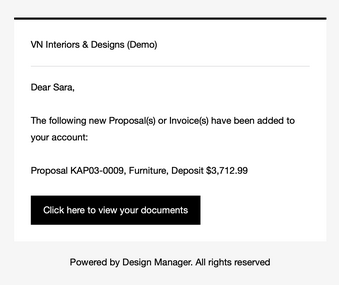
Your client will click on the link to view documents or retainer to see the amount due, proposal/invoice(s) sent by you. Here they can view each document sent and the Deposit Requested or Amount Due, along with a total to pay and a PDF of the document(s).

If there are multiple documents, your client can tag the documents they wish to pay, then click Continue to payment to pay online.
If your company takes credit cards or Bank(ACH) payments (and you have a Design Manager approved processor connected) the client will be taken to the payment processors page, where they can enter their payment account information. Click here to learn how to setup and select your payment options. NOTE: If you do NOT take credit card or ACH/bank transfer payments, the client will ONLY be able to select the link for Want to mail a check? Click here; then they will see your company name & address for where to send their check to.
Retainer Request View
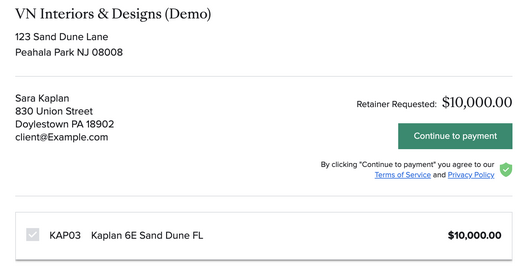
Client Makes Payment
On the processor's payment page your client will see the available payment options you have selected in the Online Settings.

Convenience Fee: This is the payment processor's fee that your company would incur for taking payment online. When you select the option to Charge Fee to Client, this will appear on the client's payment window. They will see the total due including the fee.
When your client chooses to pay by U.S. Bank Account, they will then select or search for their bank. And login using their normal online bank login credentials.

Payment is complete
After a payment has been completed successfully, Design Manager will process the transaction as a cash receipt. An email will be sent to the company admin or the email address(es) in the Online Payment Settings window to alert you of the receipt. See example below.
