The Item View tab is dominated by the Items Grid which lists all the Items that have been created for the Project to date. By default, the Items Grid lists the Items in Reference Number order. Like most grids in Design Manager, the Items can be sorted by many of the columns simply by clicking the heading of the desired column.
Location and Sales Category: Use the Location or Sales Category menu options to filter the items list to show only items within a specific Location and/or Sales Category.
Show Advanced View: Selecting this option will show additional columns of more item detail on your item grid.

Items Grid: The Items Grid has the following columns:
| • | Tag: The tag column will allow you to tag a single item or multiple items. Doing so will activate the Create menu option. From here you can create a new Proposal, Purchase or Work Order, or client Invoice. Only the tagged items will appear on the selected document. TIP: Right click on the grid to choose to Tag or Un-tag All. |
| • | Reference Number (Ref. No.): The unique, sequential 4 digit number automatically assigned to each Item in the Project. |
| • | Location Code: The Code of the optional Location assigned to the Item, if present. |
| • | Location Name: The Name of the optional Location assigned to the Item, if present. |
| • | Group / Name (optional): If Item Groups are being utilized, the Group Name will be displayed in this column. |
| • | Sales Category: The Name of the Sales Category assigned to the Item, if present. |
| • | Specification Number (Spec. No.): The optional Specification Number of the Item. |
| • | Plan Number (Plan No.): The optional Plan Number of the Item. |
| • | Image: A thumbnail image of the Item will appear here. Each user has the ability to show/hide this column. To do so, see User Settings. |
| • | Description: The first few lines of the Client Description of the Item will be shown in the Description column. As with all grid columns in Design Manager, hovering the mouse pointer over the column will display the full contents of the cell. |
| • | Status: The color-coded, current Status of the Item will be displayed in this column. A right-click with the mouse on the Status column allows the user to manually set the Status of the Item. A full explanation of Item Status Types is described under Item Status Types and the Company Information Item Status Tab. |
| • | Last Proposal: If the Item has been included on a previous Proposal to the Client, the most recent Proposal Number will be displayed. You can also click on this link to open the PDF view of the Proposal. |
| • | Last Purchase Order (PO): If any of the Components of the Item have been included on a previous Purchase Order, the most recent Purchase Order Number will be displayed. You can also click on this link to open the PDF view of the PO/WO. |
| • | Last Invoice: If the Item has been included on a previous Client Invoice, the most recent Invoice Number will be displayed. Click on this link to open the PDF view of the Invoice. |
| • | Task / Reminder: If a Task has been linked to the Item, the User, Due Date, and Subject of the Task will be displayed in the Task / Reminder column. Creating a Task / Reminder for an Item will be discussed later in this chapter and a full explanation is available in To Do List Tasks and Appointments under Additional Features. |
| • | First Vendor: The Vendor Code and Name of the first Component for the Item. |
| • | Inactive: The Inactive column indicates whether or not the Item is currently designated as Inactive. An Item can also be set as Inactive, if allowed, by simply clicking the checkbox in this column. |
| • | Complete: The Complete column indicates whether or not the Item is currently designated as Complete. An Item can also be set as Completed by simply clicking the checkbox in this column. |
Context Menus found when right clicking on the grid:

Following the Items Grid are the Specifications Management buttons.
![]() and
and ![]()
The Add and Edit buttons will display the Item Window to create a new Item or change the highlighted Item on the Items Grid, respectively. For a full description of the Item Window, see Entering Items below.
![]()
Selecting the Add From menu will display options for where you can add new items to your project from.
Inventory: The Inventory option displays the Add Item from Inventory Window which allows a user to select an Inventory Item from the Inventory Stock Item Glossary and commit it to the Project as an Item. Committing an Inventory Item to a Project will be described in full under Adding Items from Inventory below.
Catalog: The Catalog option displays the Add Item from the Catalog Window which allows a user to select a Catalog Item from the Catalog Glossary and copy it into the Project. See Catalog System for details on Retrieving and Storing Catalog items.
Group: The Group option displays the Add a Group of Items Window which allows a user to retrieve an Item Group and import it to the Project as an Item or series of Items. Creating and importing Groups to a Project will be described in full under Using Groups later in this chapter.
Quick Add: Quick Add launches the Quick Add Line Items Window which is a very useful interface for rapidly creating Specifications by entering minimal information such as the Description, Location, Vendor, Quantity, etc.. A full explanation is provided under Quick Add Line Items Window.
![]()
Upon highlighting an Item and clicking the Delete button, one of two actions will occur:
| • | A message stating "Are you sure you want to delete this Item along with all of its Components?" will be displayed. Clicking the Yes button will permanently delete the Item and all of its Components. Clicking the No button will leave the Item as is. |
| • | A message stating "This Item cannot be deleted . . ." along with the reason preventing the Item from being deleted will be displayed. You can, however, set the Item as Complete by clicking the checkbox in the Complete column. |
NOTE: ONLY the highlighted item will be deleted. This function does NOT work as a bulk delete for the items tagged.
![]()
When items are tagged, the Create menu will be available. Here, you can select to create the following documents that will include the item(s) you have tagged on them.
Proposal: Items tagged will be added to a new Proposal. The New Proposal window will open where you will see the items tagged as well as any other items that you may wish to include on the new proposal. Choose Ok to continue to complete the new proposal. NOTE: Items tagged that are already on a proposal, or those marked complete or inactive may not appear on the new proposal.
Purchase or Work Order: A new PO or WO will be created for the components of the tagged item(s). The New Purchase or Work Order window will open where you will see the components tagged as well as any other components you may wish to include on the new order. Choose Ok to continue to the Generated PO/WO window. NOTE: Item components that do not have a Vendor or Ship To or those marked complete or inactive may not be tagged for the new Purchase/Work Order. Items that do not include a Workroom vendor will not appear on a new Work Order.
Invoice: Items tagged will be added to a new Invoice. The New Invoice window will open where you will see the items tagged as well as any other items that you may wish to include on the new invoice. Choose Ok to continue to send the new invoice to be posted. NOTE: Items tagged that are marked complete or inactive may not appear on the new invoice.
Warnings that may appear during the Create functions: When creating new documents, warning messages like the one below may appear in order to notify you that some of the items tagged are not available to be included on your document.
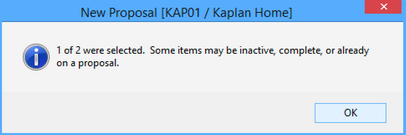
![]()
Transfer: The Transfer button provides a method of moving cost of some or all of an Item's Components to Inventory or to another existing Project through the Transfer Project Item Window. The Transfer process will be described in full under Transferring Specifications to Other Projects or Inventory below.
Store Item in Catalog: The Store button allows the user to create a new Catalog Item from the highlighted Item using the Store Item in Catalog Window. See Catalog System for details.
Add Task: Clicking the Add Task button displays a new To Do List Task from the To Do List Tasks and Appointments system with the Link Project/Item set to the Project and Item currently selected on the Items Grid. A full explanation of Creating a Task / Reminder for an Item is available in To Do List Tasks and Appointments under Additional Features.
Export: Choosing this option will export ALL of the items on the items grid to a csv file. This does NOT export only the tagged items. See Export Glossaries & Grid Information for more details.
Specification Search (Spec. Search): The Specification Search button launches the Specification Search Window which allows the user to enter a variety of criteria in order to locate particular Items and Components throughout Design Manager. For more information, see the Specification Search Window.