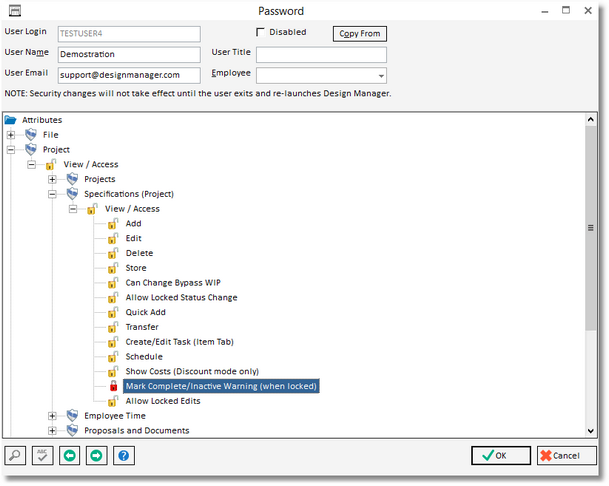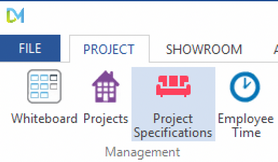
All information regarding the goods and services you are providing to your Client is entered, maintained, and updated through the Specifications Window. To access the Specifications Window, select Project - Specifications or by clicking the Specifications (Items/Components) button on the Ribbon/Tool Bar. Alternately, if the Projects Window is open, you can select the desired Project and click the Items button.

The window has two tabs for different views of your specifications: Item View and Tree View. There is also a Schedule tab.
Enter a Project into the appropriate field in the top left corner of the window or use the Search to select a Project from the Project Search Window. Once a Project is entered, the window will display all of the Active Items for the Project on the View Tabs. If no Items have yet been created for the Project, the grid will be blank.
Location and Sales Category: Use the Location or Sales Category options to filter the list to show the items in your project for a specific Location and/or Sales Category.
Show: The Show selection determines which Items will be displayed on the Specifications Window depending on their current condition. The Show selection has the following options:
| • | Active - Display only Items that are NOT designated as Inactive or Complete. |
| • | Inactive - Display only Items that are designated as Inactive. |
| • | Complete - Display only Items that are designated as Complete. |
| • | All - Display ALL Items regardless of their current condition. |
Show Advanced View: Select this option to see additional columns on the Item grid for more item detail.
Inactive and Complete:
An Inactive Item in Design Manager will not appear on any new document windows such as Proposals, Purchase Orders, Client Invoices, and Delivery Tickets; nor will Inactive Items appear on any reports in Design Manager. Essentially Inactive Items are being placed "on hold" and are not intended to affect the profitability or management of the Project in any manner. To that end, Design Manager will not allow Items to be set as Inactive if the Item has been included on ANY Proposal, Purchase Order, or Client Invoice nor if any financial activity has been associated with the Item.
A Completed Item will also not appear on any new document window or the Prebilling and Client Status reports. They will, however, continue to appear on all other reports as they are intended to be included as an active contributor to the overall Project. Such Items have been determined to been finalized, either manually by the user or automatically by Design Manager, and simply being "hidden" from the stated windows and reports in order to ease Project management by maintaining a smaller list of on-going Items.
NOTE: A password attribute is available to ask the user if they wish to continue to mark the item Inactive or Complete. This provides an extra warning in case the check box is accidentally clicked. Find this setting under Passwords and the Company Information Password Tab. To activate the warning - lock the attribute.