Adding an email account when you first start Outlook
Upon opening Outlook in CloudSpace, the Auto Account Setup feature automatically starts and helps you configure the account settings for your email accounts. This setup requires only your name, email address, and password. Hosted Exchange email accounts can be setup via the Auto Account Setup. If you do not get prompted to Auto Setup an Account, see below.
If you are using an Internet Email account; such as Gmail, Yahoo, AOL or Windows Live Hotmail account (i.e., your email address ends with hotmail.com or msn.com), it is highly suggested that you configure your email account manually. If your email account fails to be automatically configured, you will be required to configure it manually. See Manually Configure Email Account.
To configure an email account automatically (Hosted Exchange):
| 1. | Launch/Open Outlook. |
| 2. | When prompted to configure an email account, click Next. ***If you are not prompted, see below. |
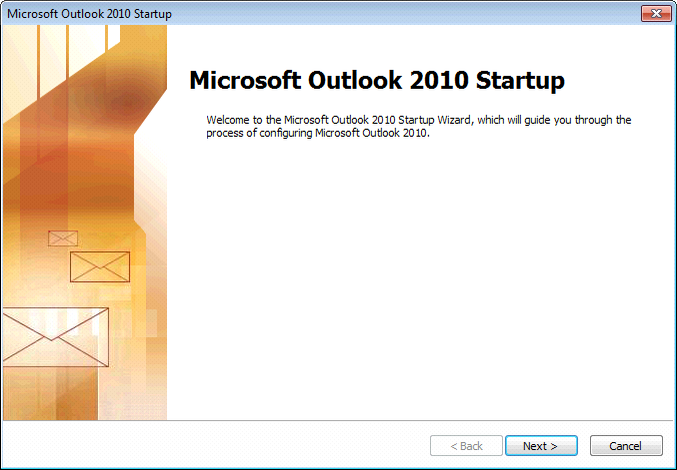
| 3. | To add an email account, click Yes, and then click Next. |

| 4. | Enter your Name, Email Address, and Password, and then click Next. |
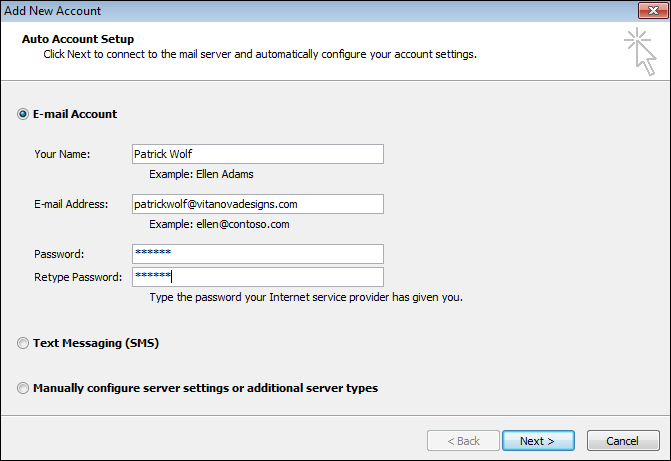
A progress indicator appears as your account is configured. The setup process can take several minutes.

If you see the following warning, check off the - Don't ask me about this website again.
Then choose Allow.
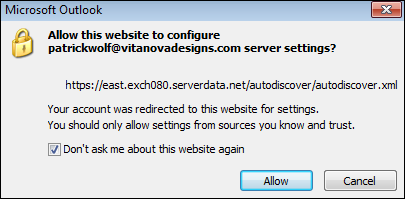
If the initial attempt to configure your account fails, a second attempt can be made using an unencrypted connection to the mail server. If you receive this message, click Next to continue.
If the unencrypted connection also fails, your email account cannot be configured automatically. Click Retry, or select the Manually configure server settings check box. For more information on how to manually configure the server settings, see Manually Configure Email Account.
After the account is successfully added, you can add more accounts by clicking Add another account.

| 5. | To exit the Add New Account dialog box, click Finish. |
Add an email account in Outlook
Although most people add an email account when Outlook first opens, upon being prompted, you may also add an account or additional email accounts at any time. To Do so:
1. Launch Outlook - Click the File tab.
2. Under Account Information, click Add Account.
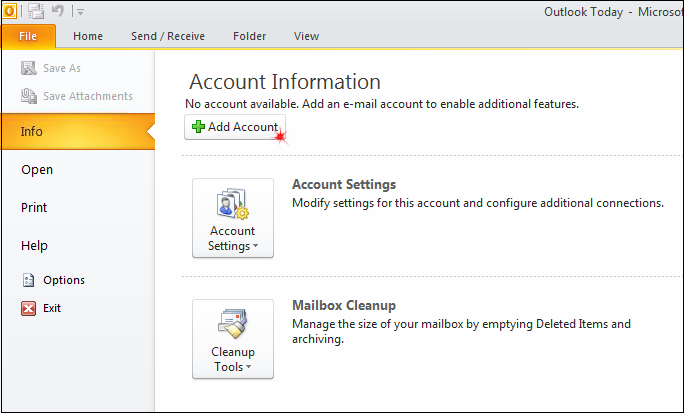
3. To Continue to ADD an account:
| • | For Hosted Exchange, see Above. |
| • | For Gmail, Yahoo, other Internet Email, see Manually Configure Email Account. |